FAQ Full Details:
.png)
FAQ Title:
Seller Profile & Company Information Part-1 Personal Profile
FAQ Description:
Seller Profile & Company Information Part 1- Personal Profile
Step 1- Click Login on 'Seller Register Page' to go to 'Seller Dashboard Page'
Step 2- Enter your email ID and Password
Step 3- Click on 'Profile Management' on 'Seller Dashboard'
Step 4- Click on Profile to Fill Seller and Company Profile Section
I.- Seller Profile
1. Name, Mobile Number and Email Address already filled on time of registration
2.- Select Personal ID of Seller Account operating person on Azeax
3.- Enter ID Number of selected ID
4.- Upload ID
5.- Select Country (For Address Section)
6.- Select State (For Address Section)
7.- Enter District (For Address Section)
8.- Enter Pin Code
9.- Enter Date of Birth
10.- Select Gender
11.- Enter Address
Full Detailed View of Seller Profile
Continued to Company Profile in Part 2
All FAQ Links:
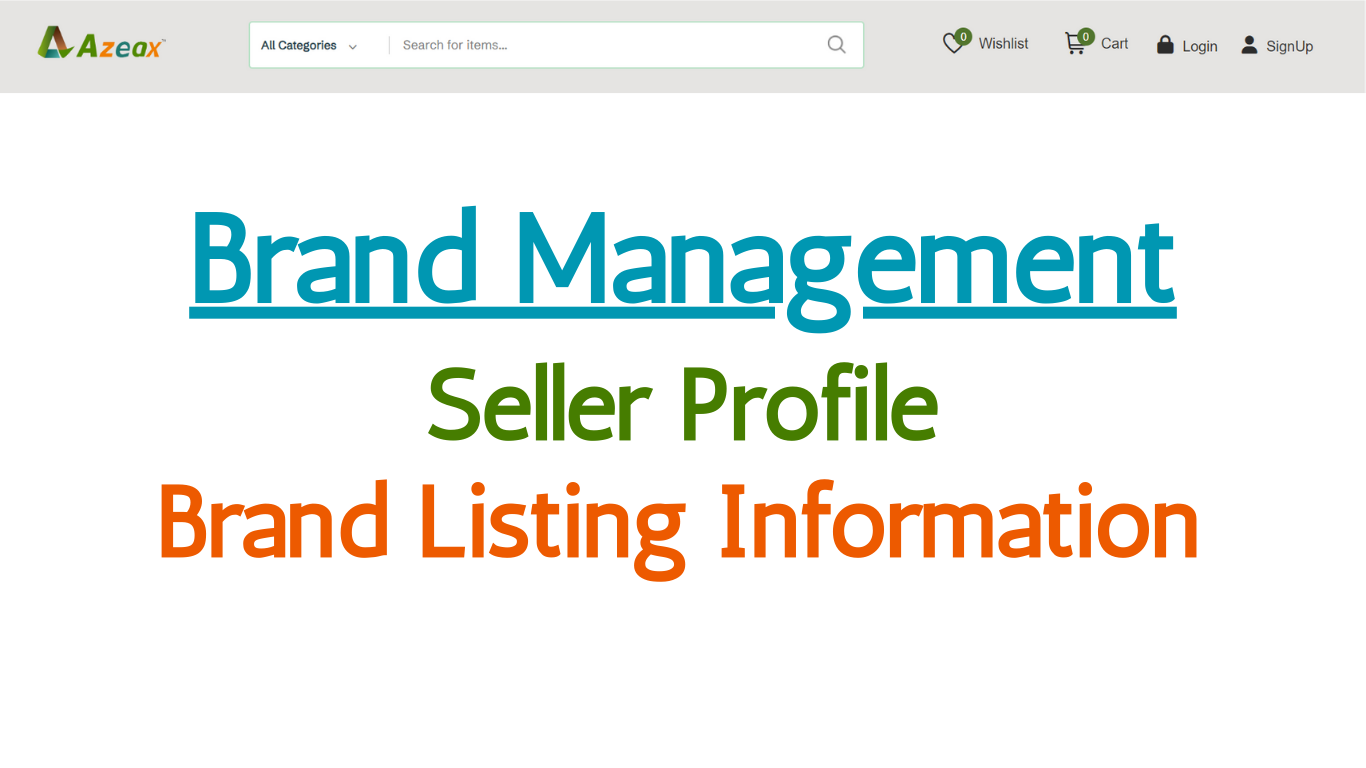
Brand Management- Brand Listing Information
Read More →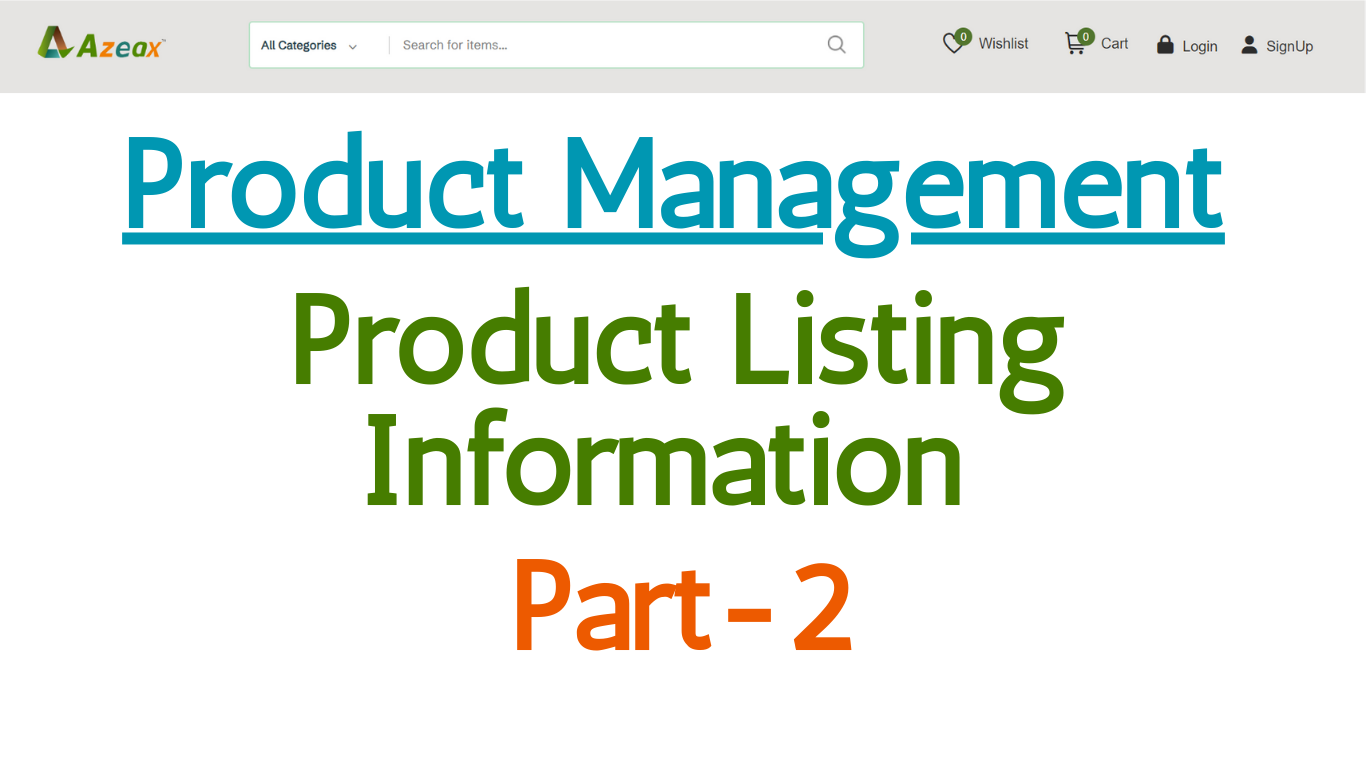
Product Management- Product Listing- Part- 2
Read More →.png)
Product Management- Product Listing- Part- 1
Read More →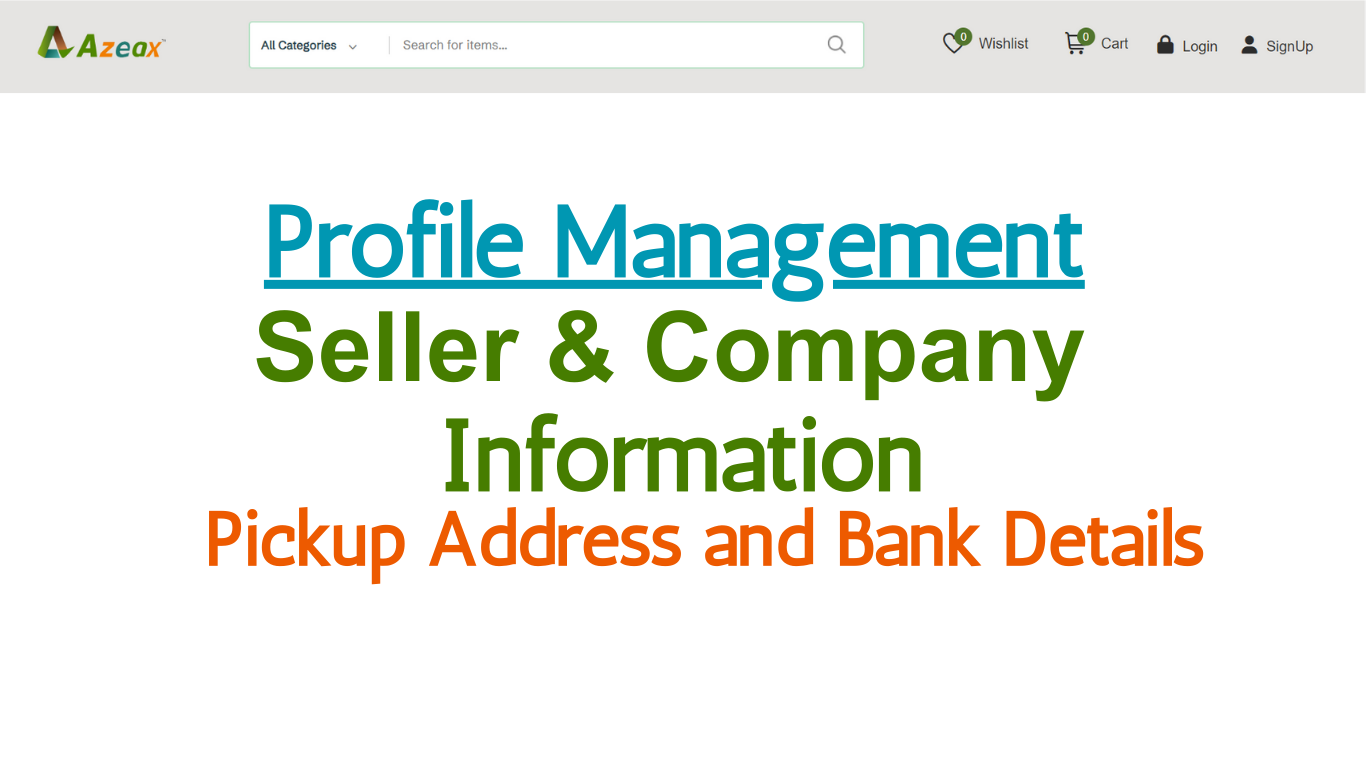
Seller Profile & Company Information- Pickup Address and Bank Details
Read More →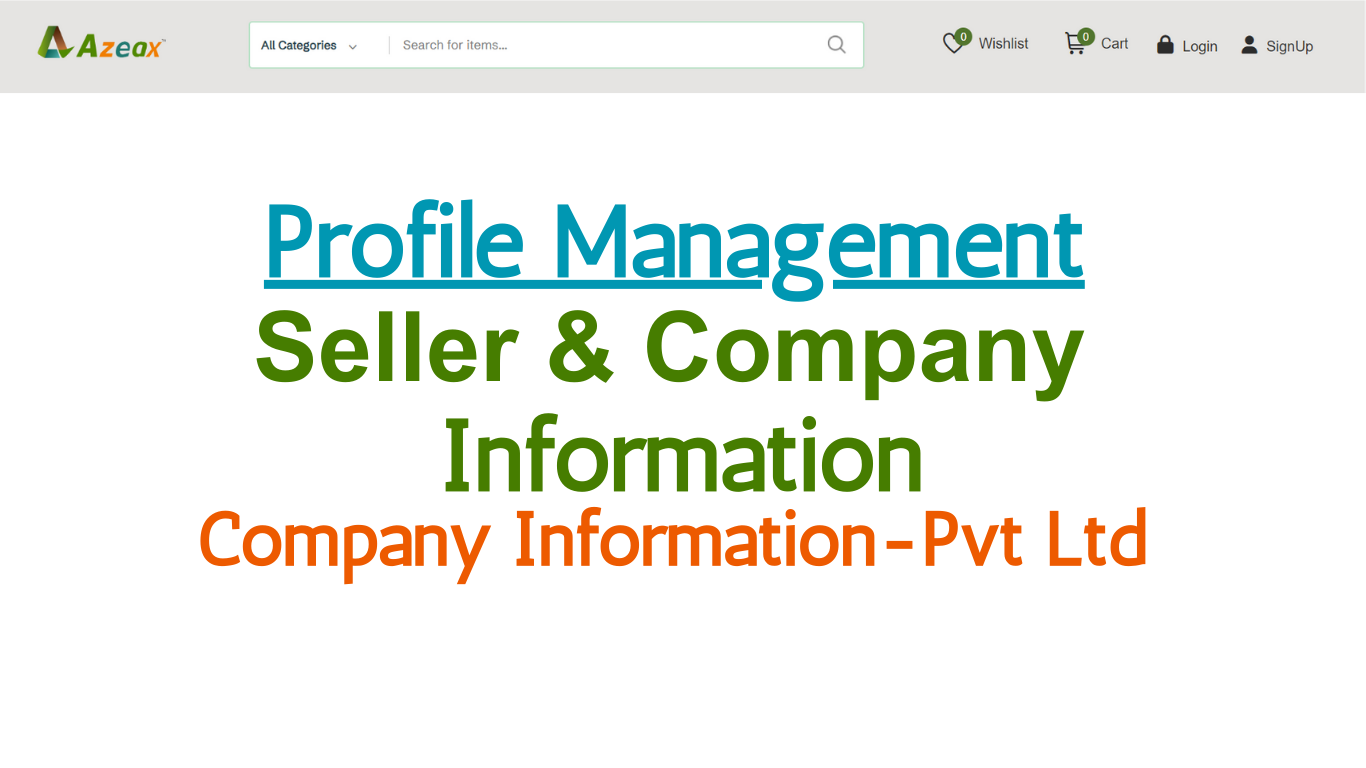
Seller Profile & Company Information Part 5- Private Limited (Pvt Ltd)
Read More →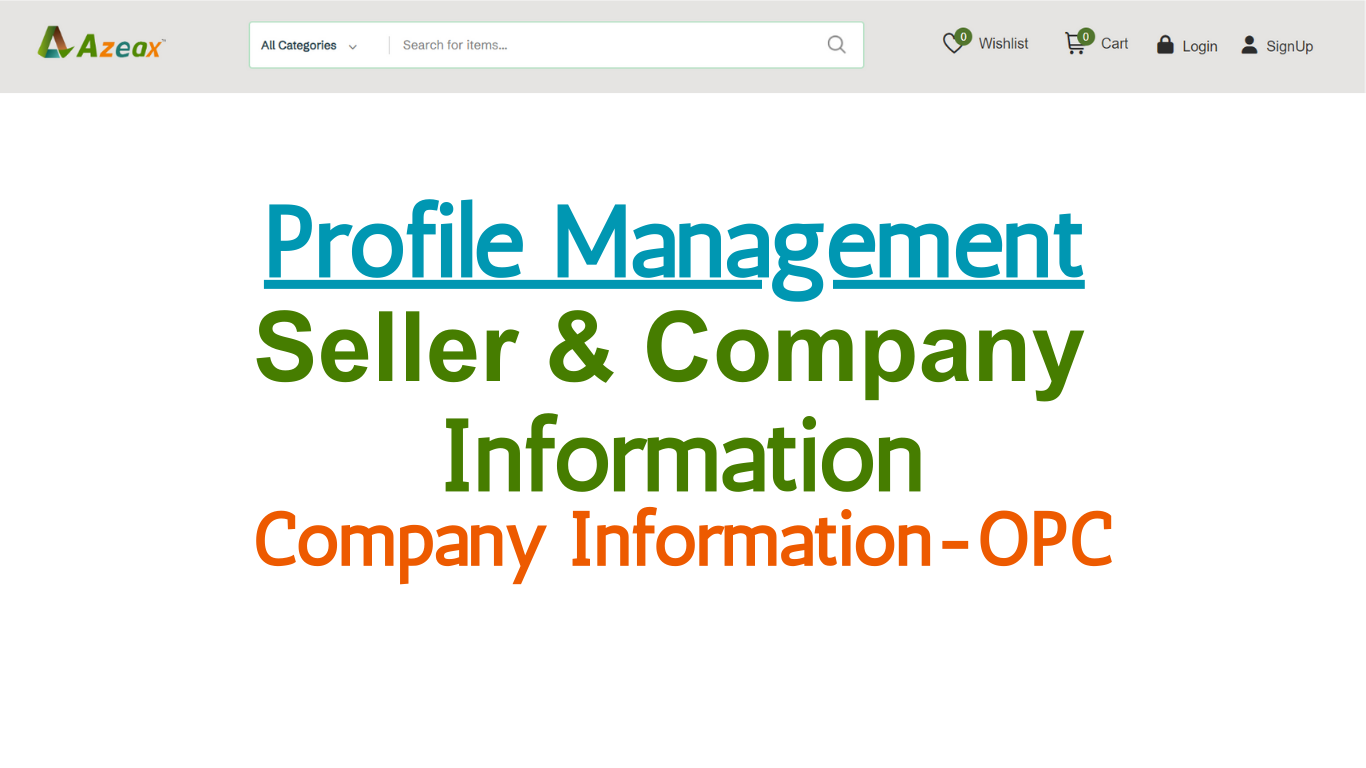
Seller Profile & Company Information Part 4- One Person Company (OPC)
Read More →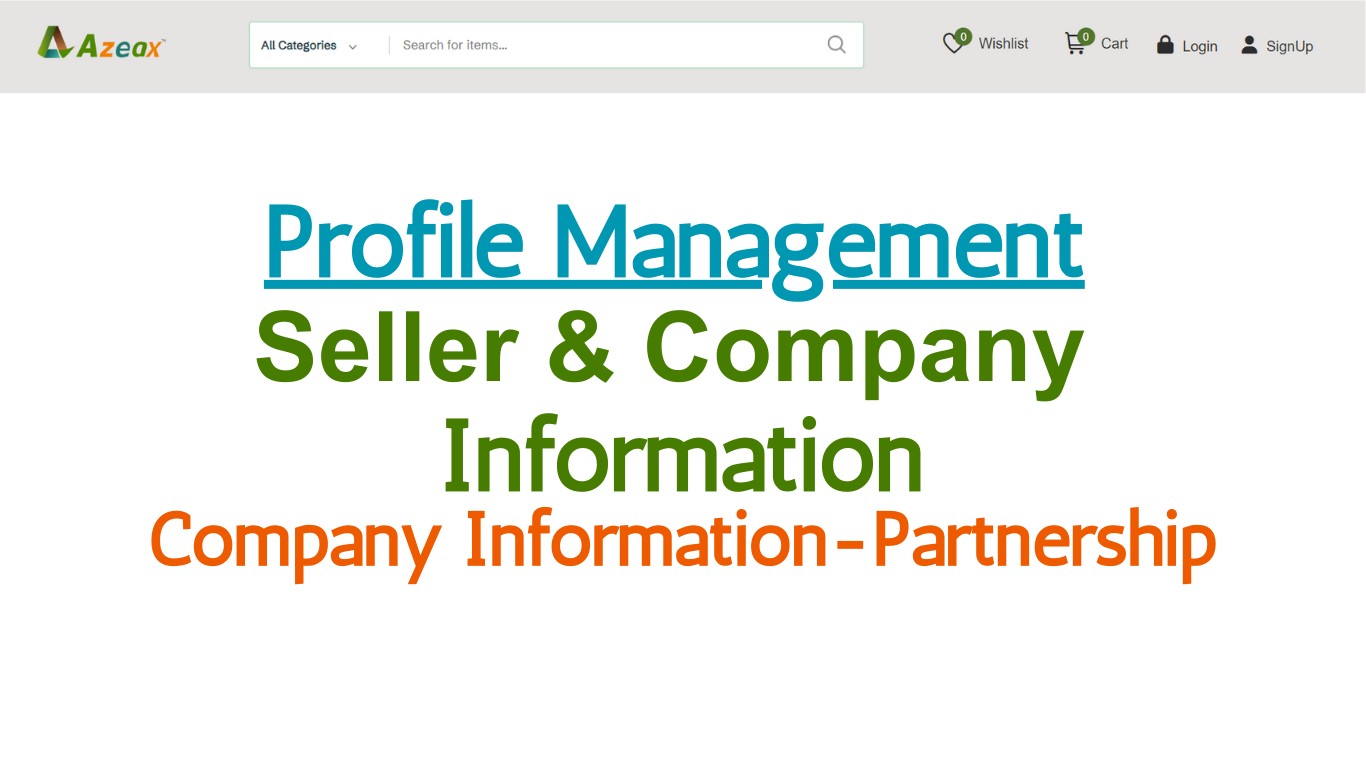
Seller Profile & Company Information Part 3- Partnership
Read More →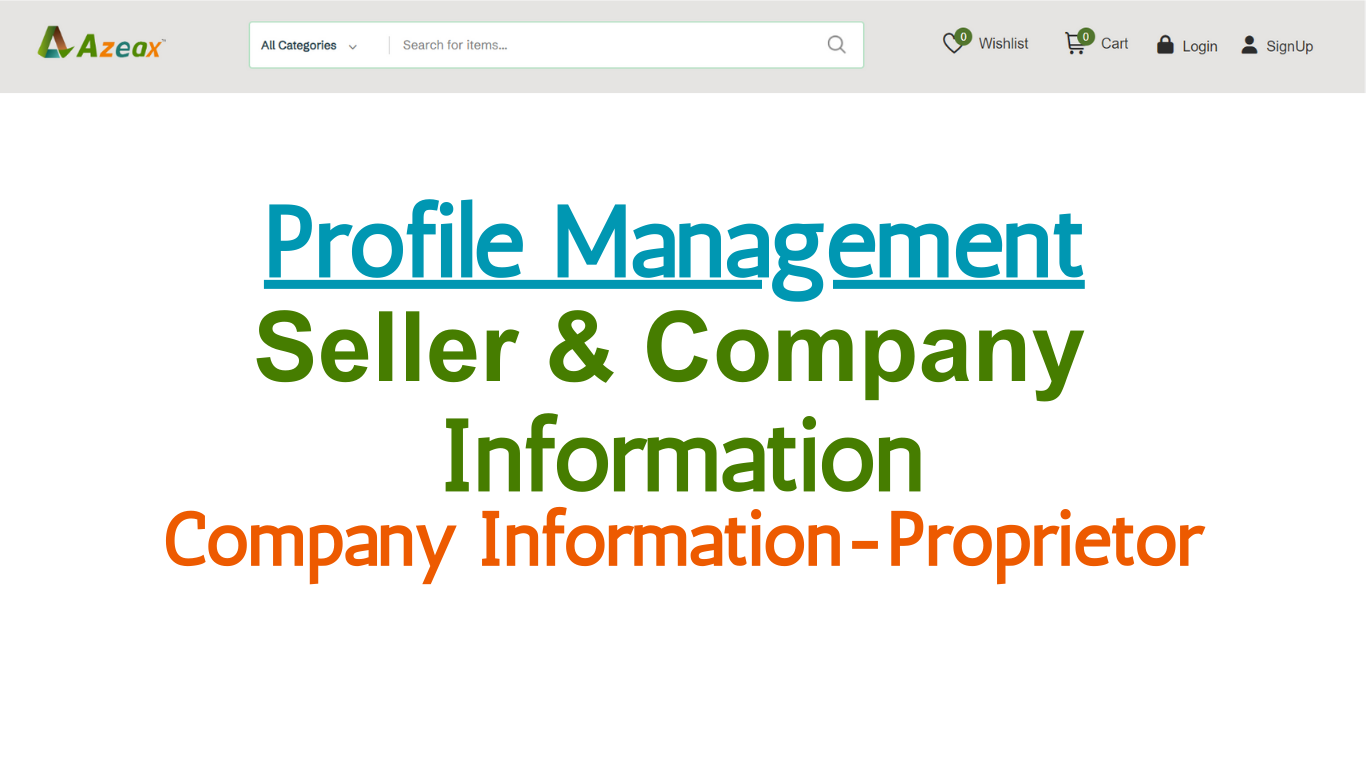
Seller Profile & Company Information Part 2- Proprietor
Read More →.png)
Seller Profile & Company Information Part-1 Personal Profile
Read More →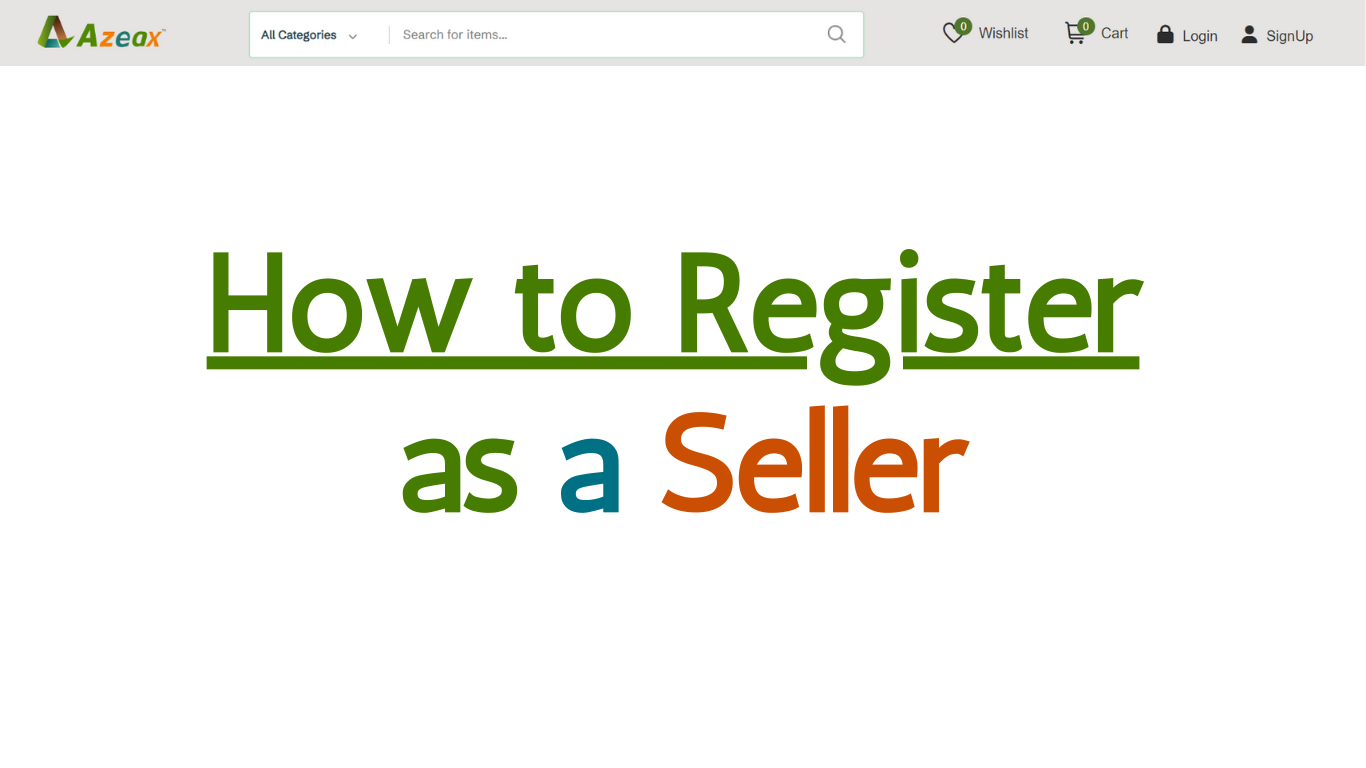
How to Register as a Seller- Sign up Details
Read More →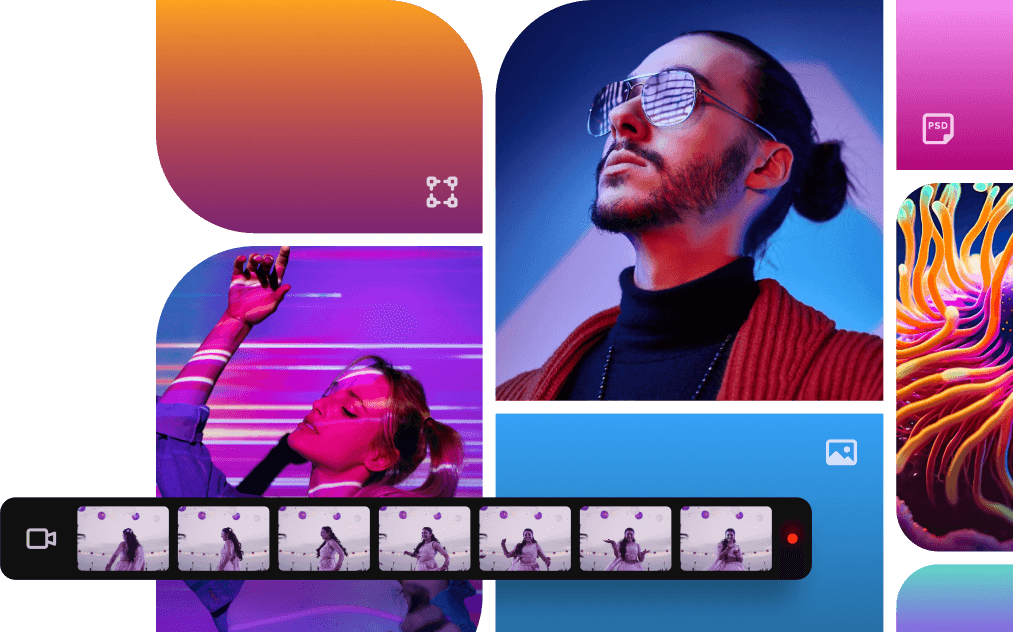
Why heading is not bold?
Read More →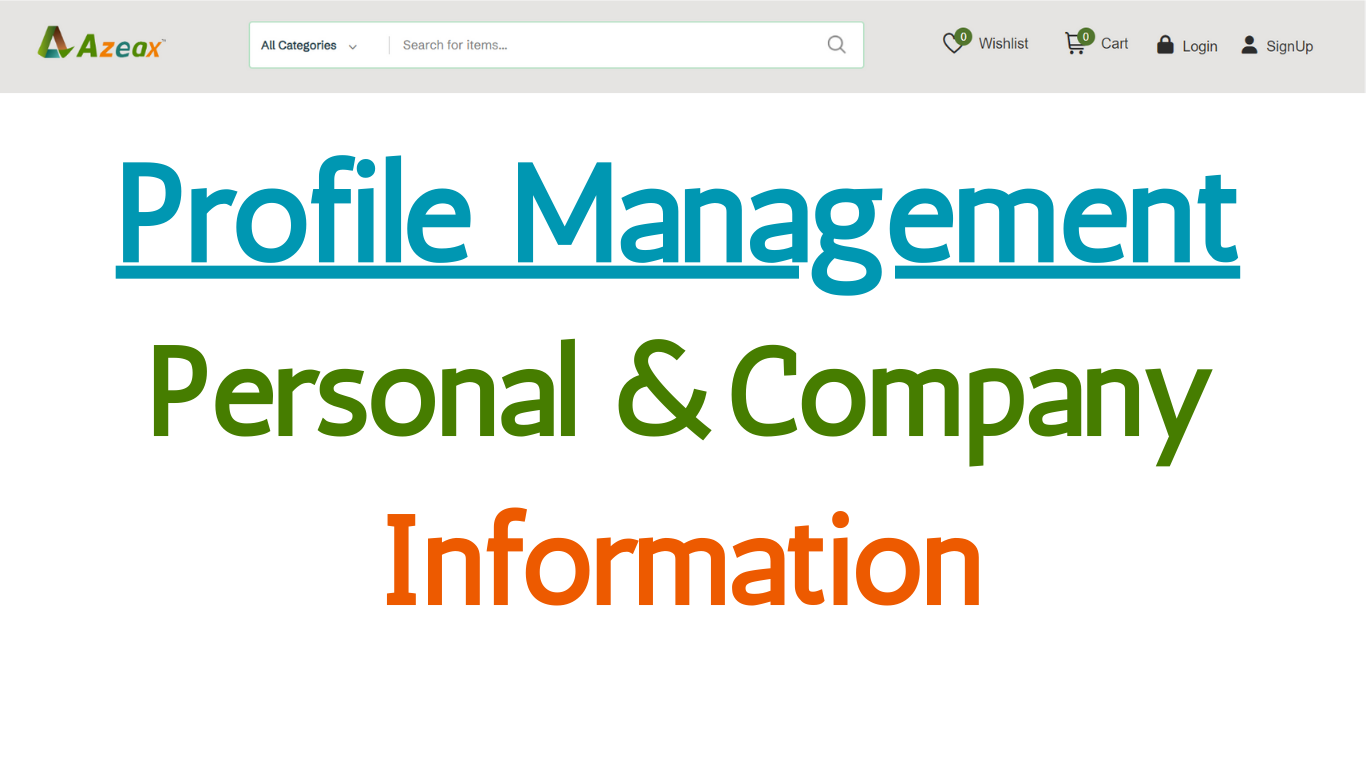
Buyer's Personal and Company/Firm Information
Read More →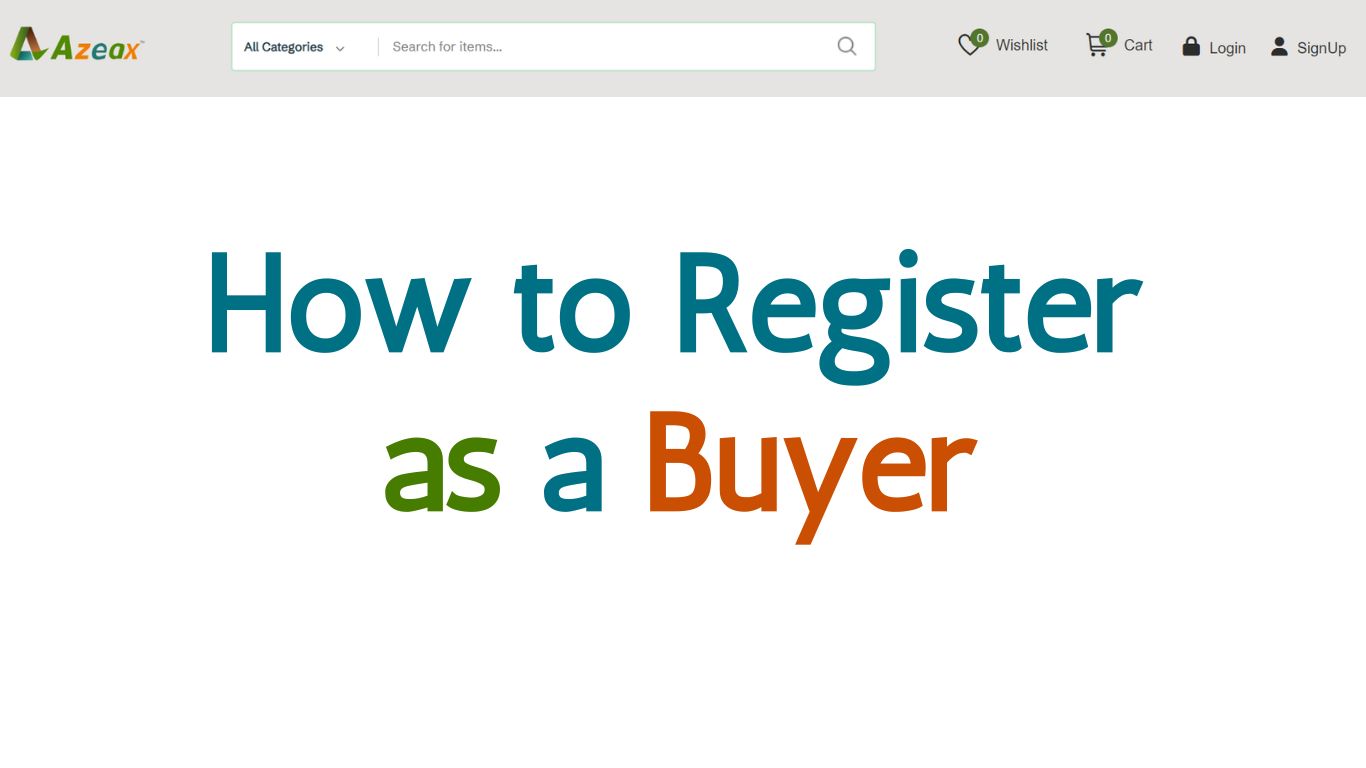
How to Register as Buyer- Sign up Details
Read More →
what is JS?
Read More →
