FAQ Full Details:
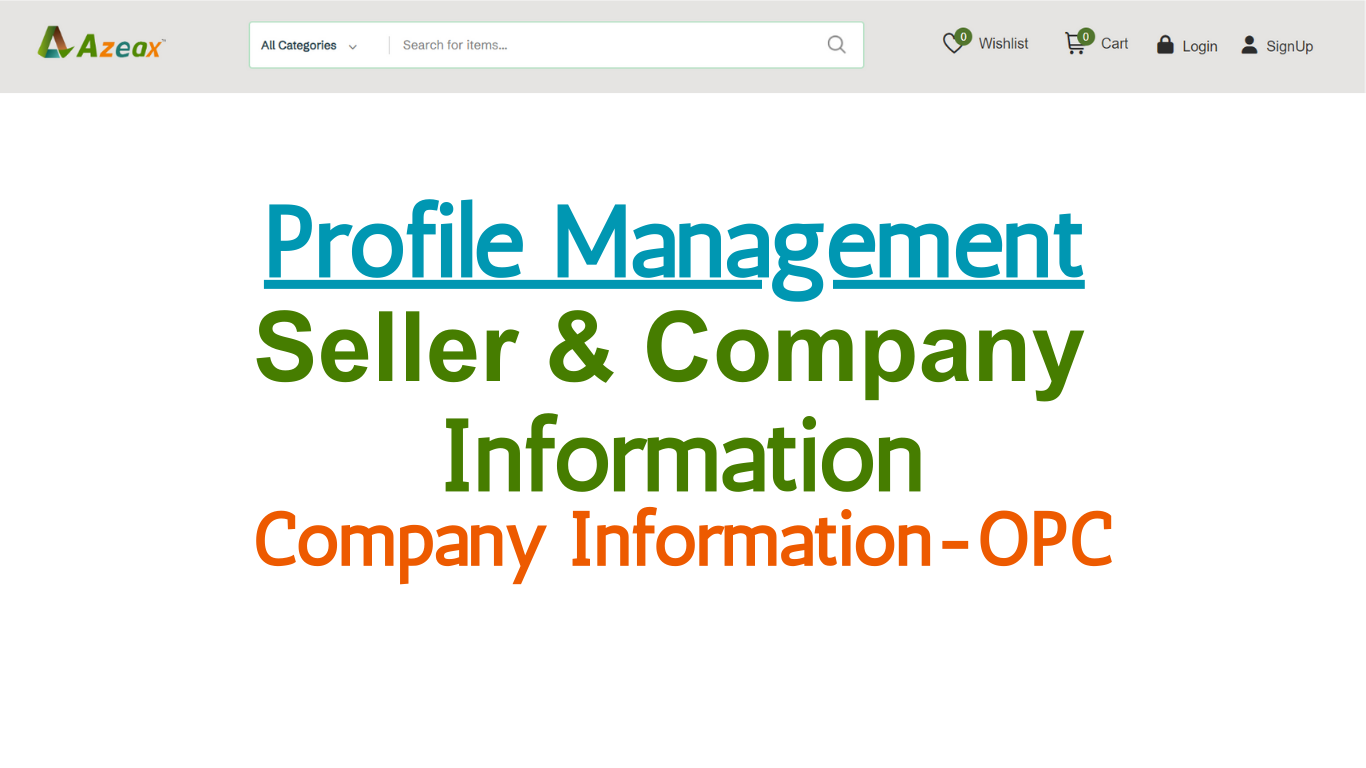
FAQ Title:
Seller Profile & Company Information Part 4- One Person Company (OPC)
FAQ Description:
Seller Profile & Company Information Part 4- OPC
1- Enter Your Company Name
2.- Select your Company/Firm Type
3.- Selected Company/Firm OPC
4.- Fill and Upload the Required Documents for Company/Firm Profile
5.- Fill and Upload Documents for Address Section
6.- Select Company/Firm Size of your Company/Firm as per Documentation from the options National and MNC (Fill the sections required for MNC only)
7.- Select Company/Firm Category from the options Manufacturer Seller and Vendor Seller as per Your Company/Firm Documentation. Option Selected will be further used for filling Brands Details section
7.a- Selected Company/Firm Category Manufacturer Seller
7.a.1- Enter Brand Name and select Logo Type (Registered or Unregistered)
7.a.2- Fill and Upload Trademark Documents and Logo Image as per Selected Logo Type (Registered Logo or Unregistered Logo)
7.b- Selected Company Category Vendor Seller
7.b.1- Enter Brand Name of Product and Upload Logo Image of Product provided by Seller
All FAQ Links:
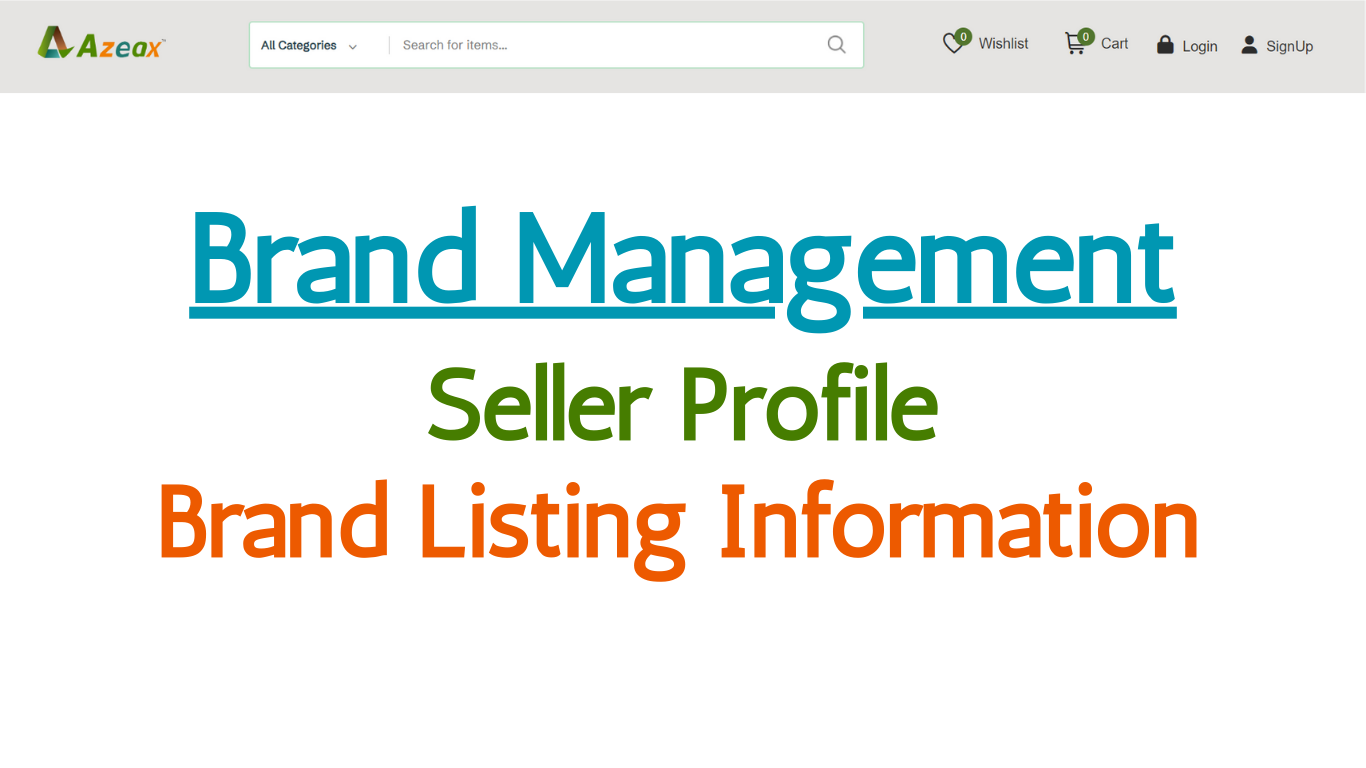
Brand Management- Brand Listing Information
Read More →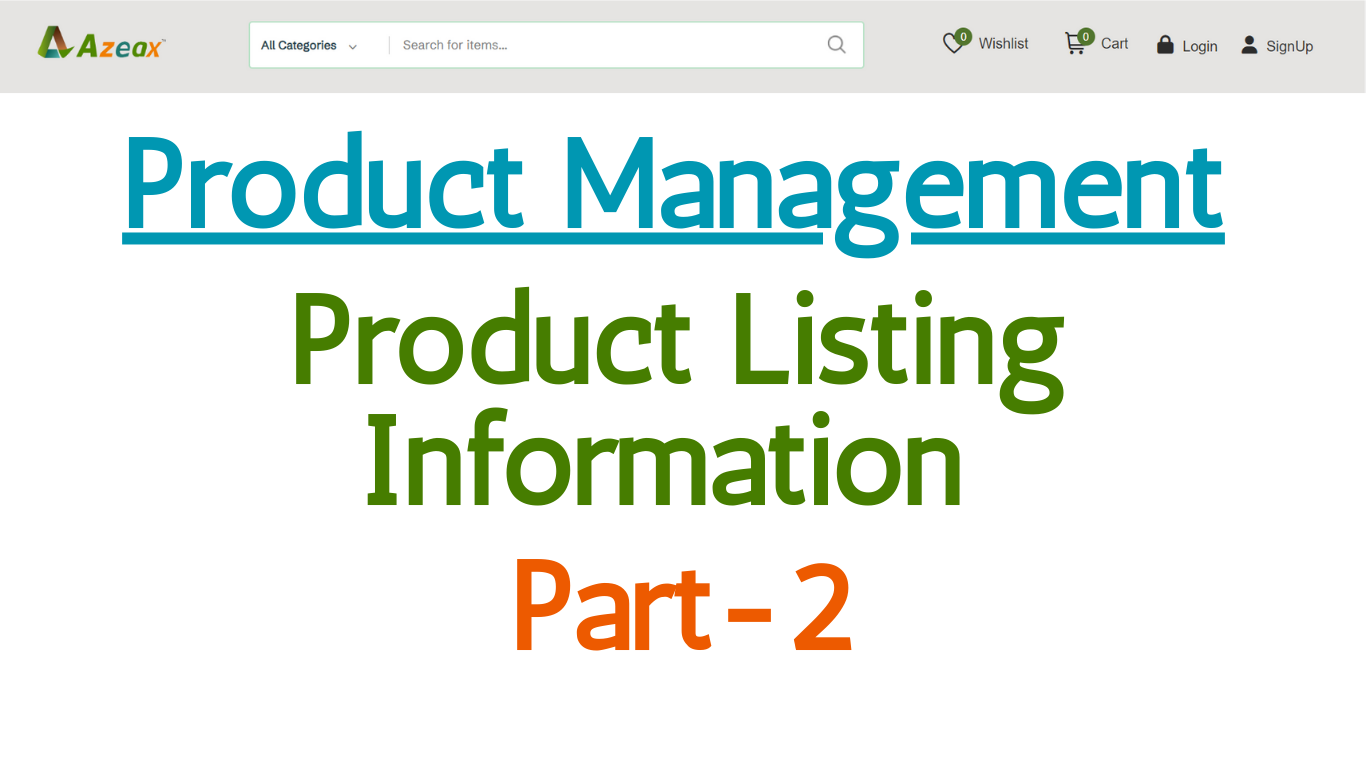
Product Management- Product Listing- Part- 2
Read More →.png)
Product Management- Product Listing- Part- 1
Read More →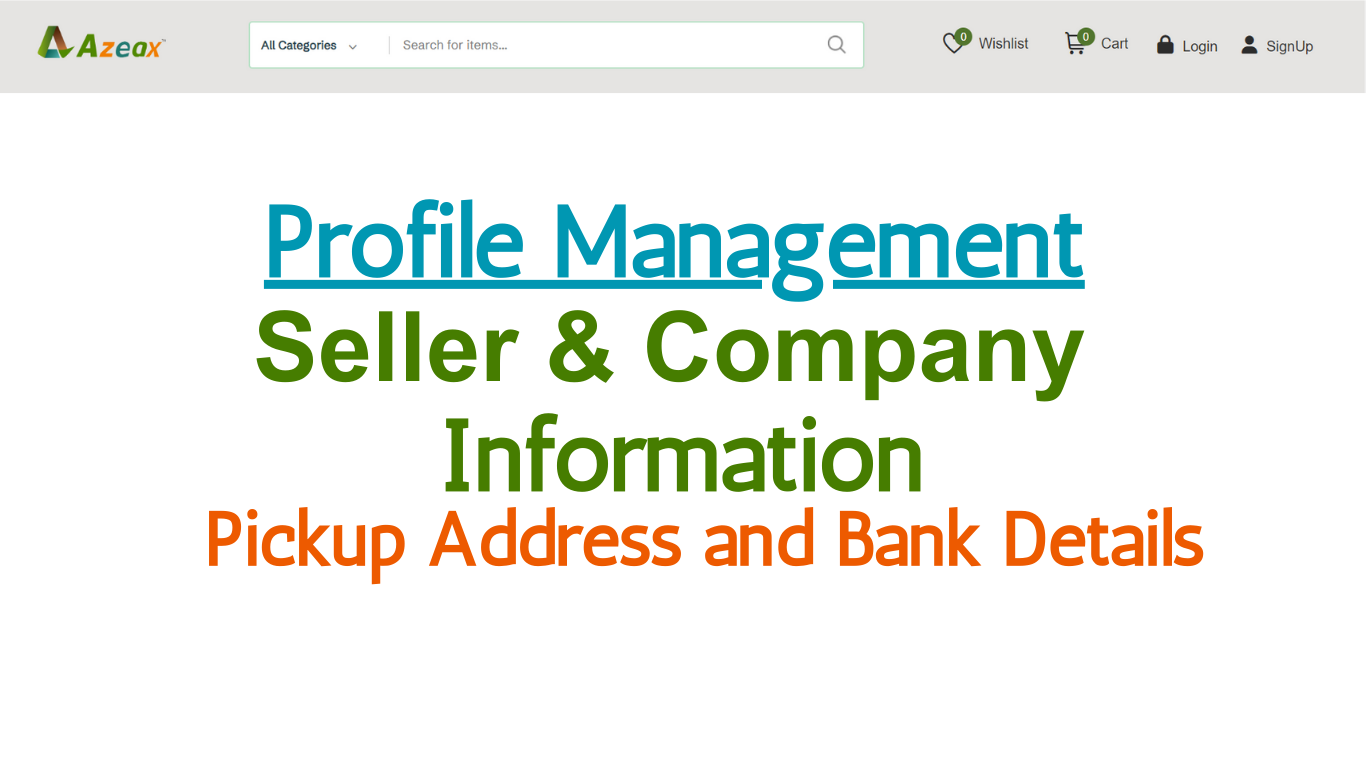
Seller Profile & Company Information- Pickup Address and Bank Details
Read More →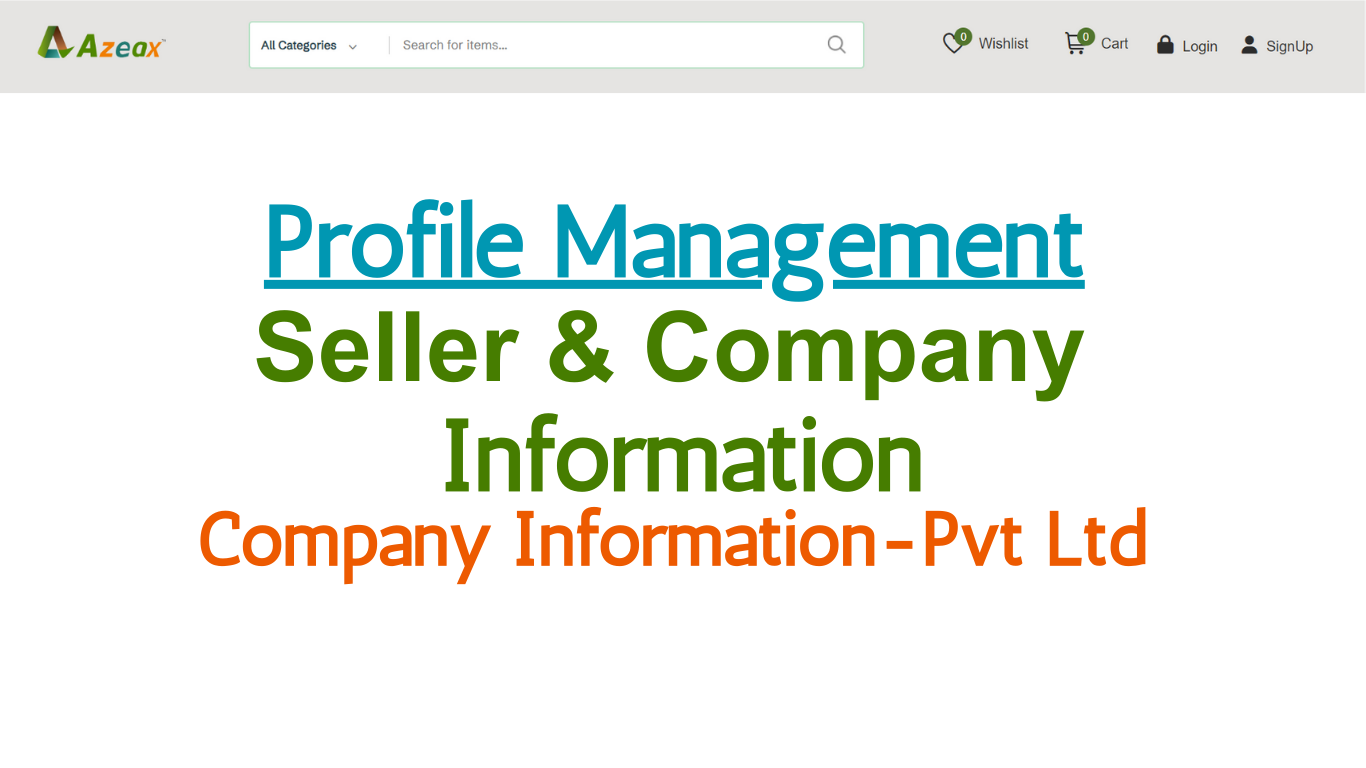
Seller Profile & Company Information Part 5- Private Limited (Pvt Ltd)
Read More →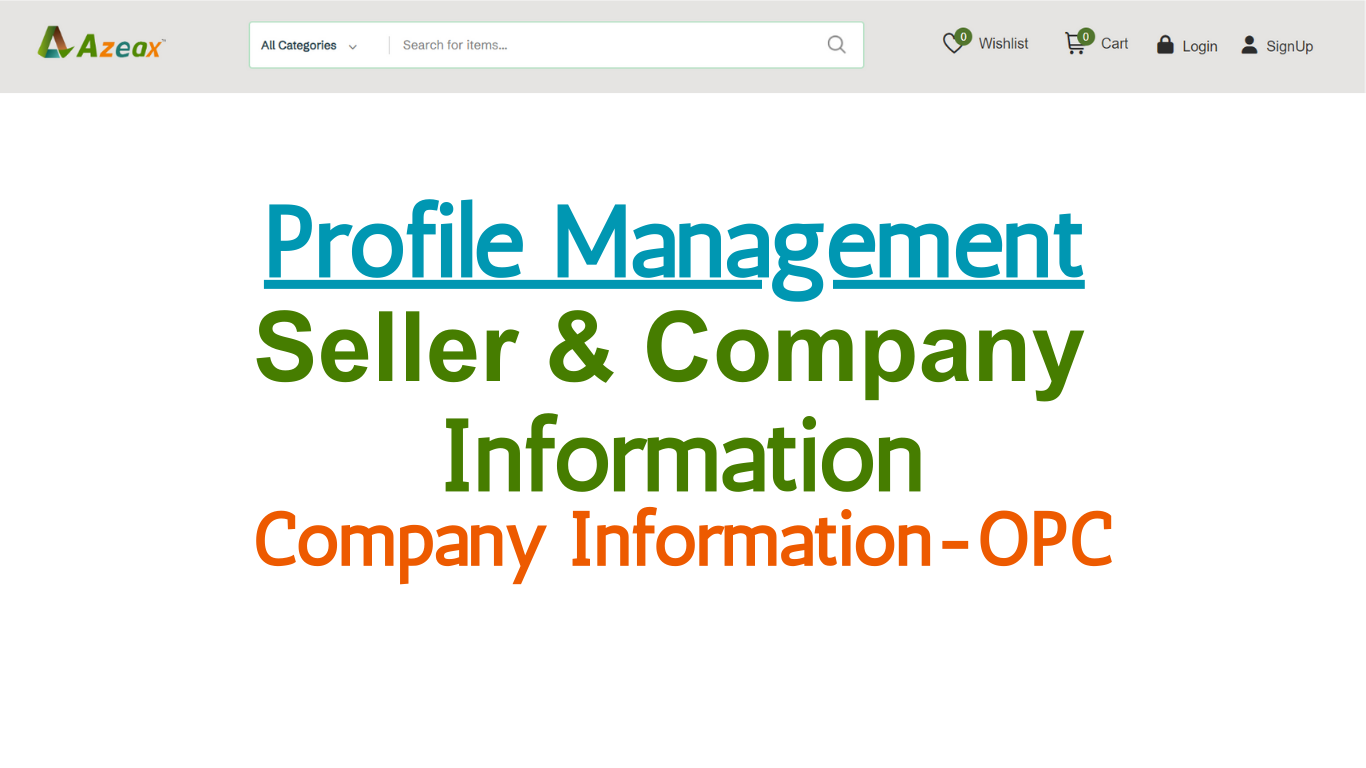
Seller Profile & Company Information Part 4- One Person Company (OPC)
Read More →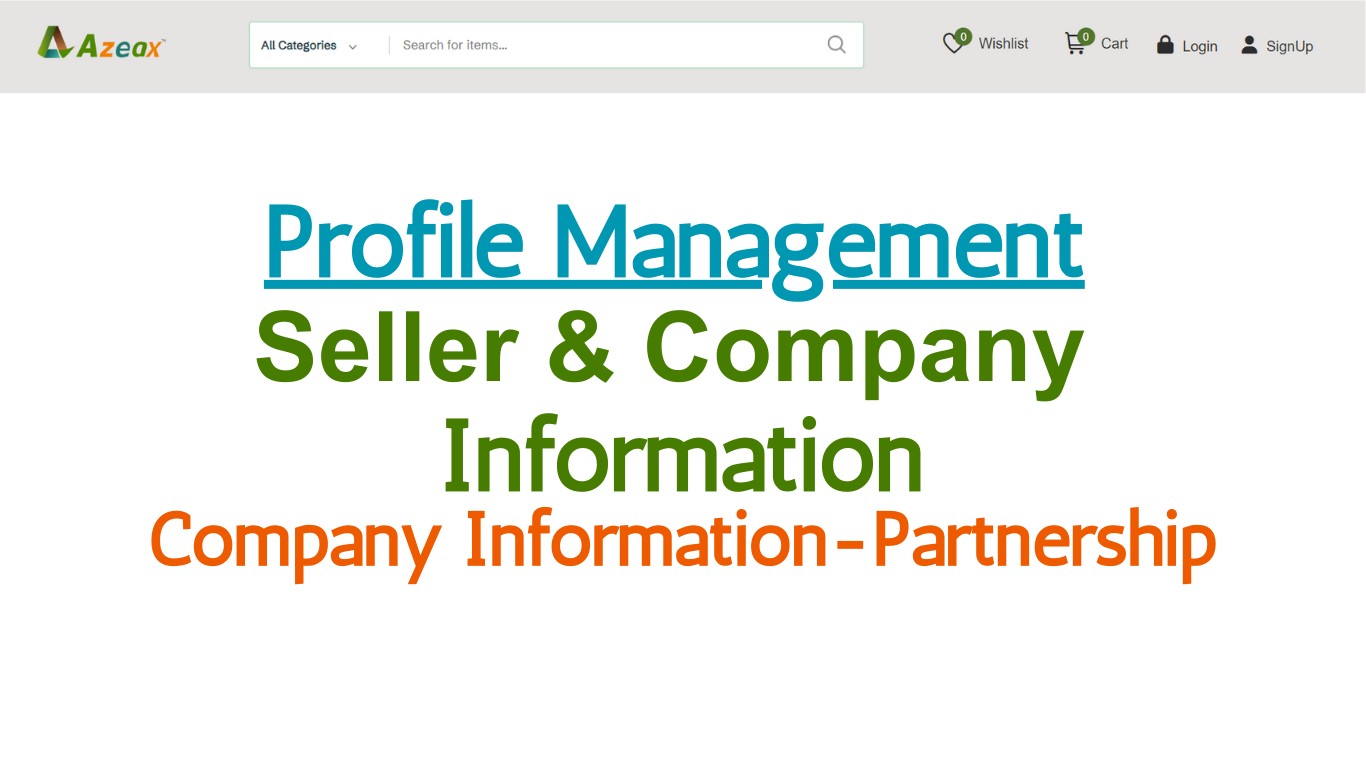
Seller Profile & Company Information Part 3- Partnership
Read More →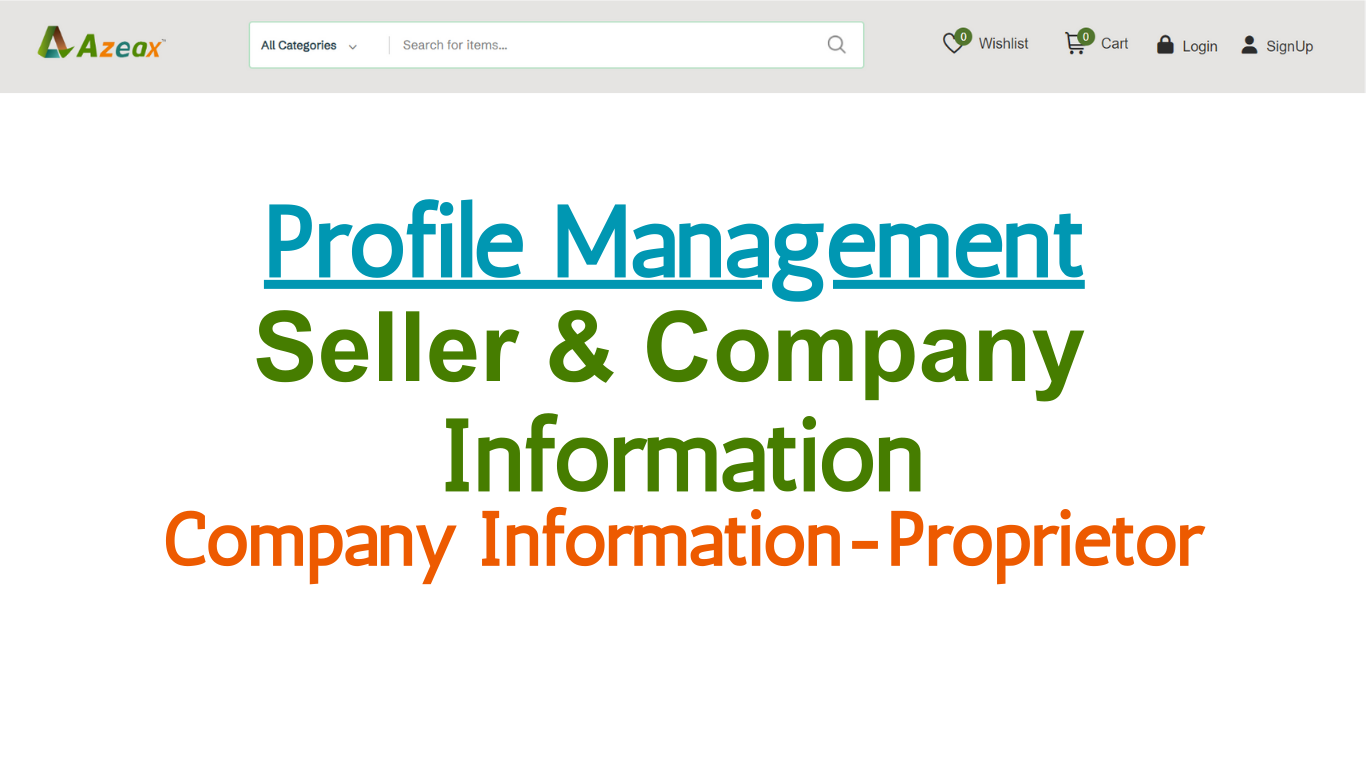
Seller Profile & Company Information Part 2- Proprietor
Read More →.png)
Seller Profile & Company Information Part-1 Personal Profile
Read More →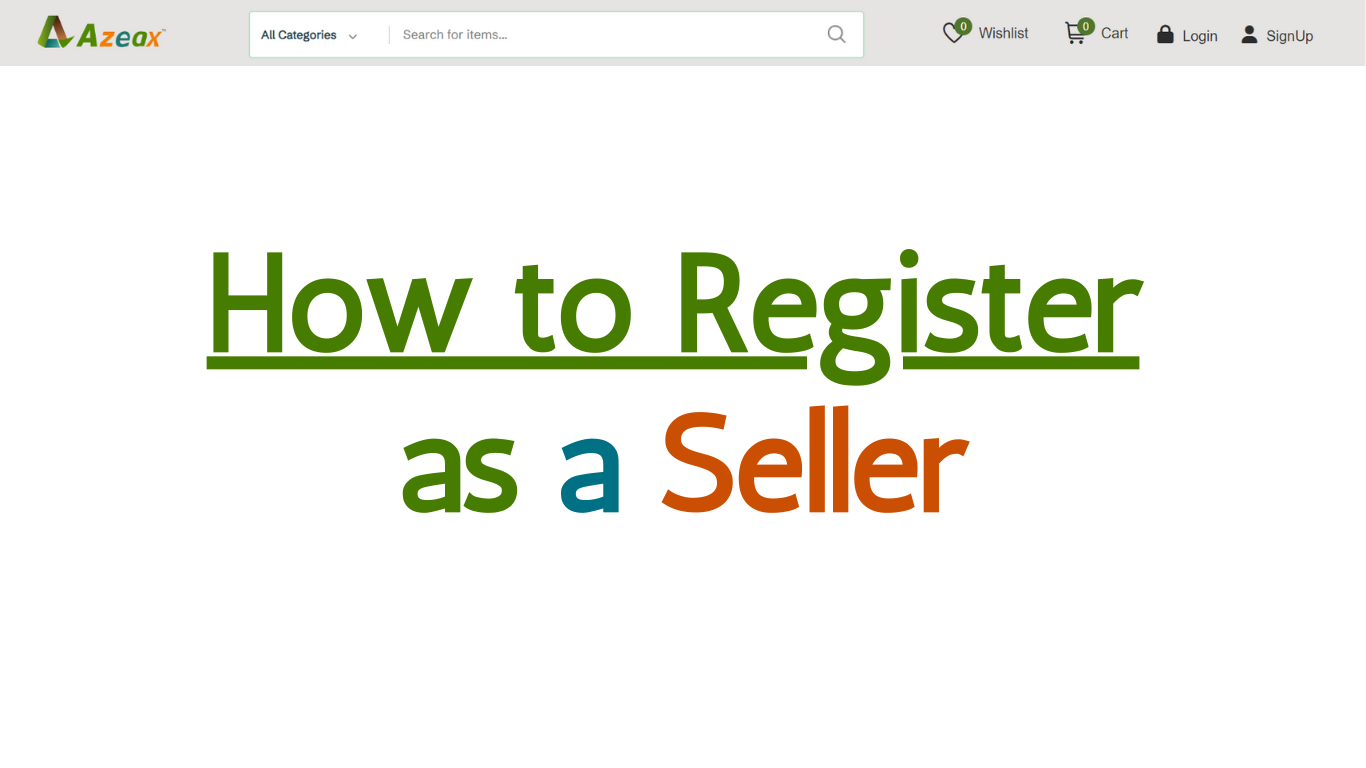
How to Register as a Seller- Sign up Details
Read More →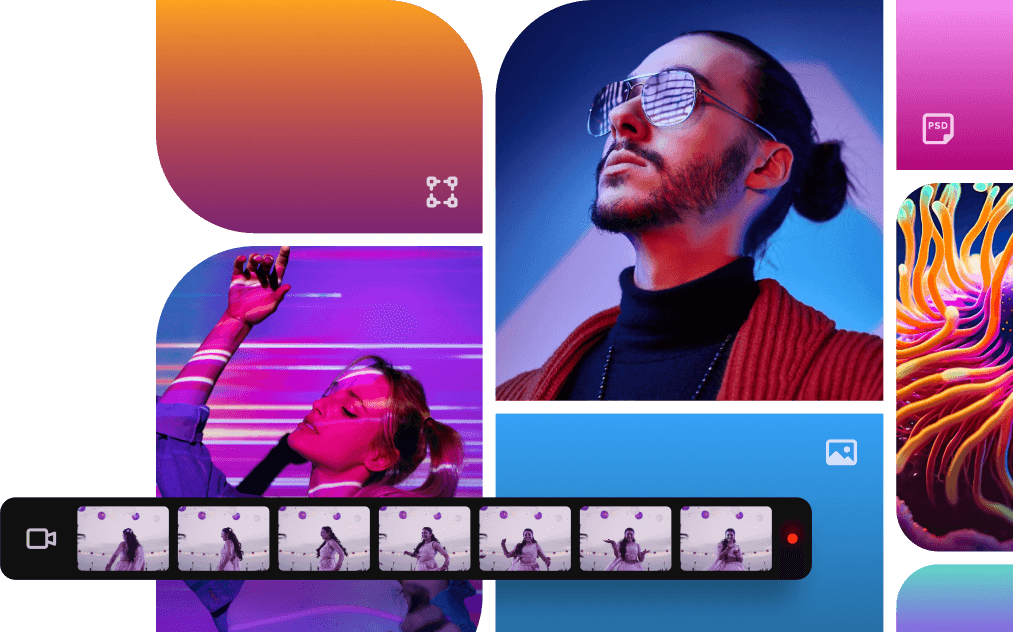
Why heading is not bold?
Read More →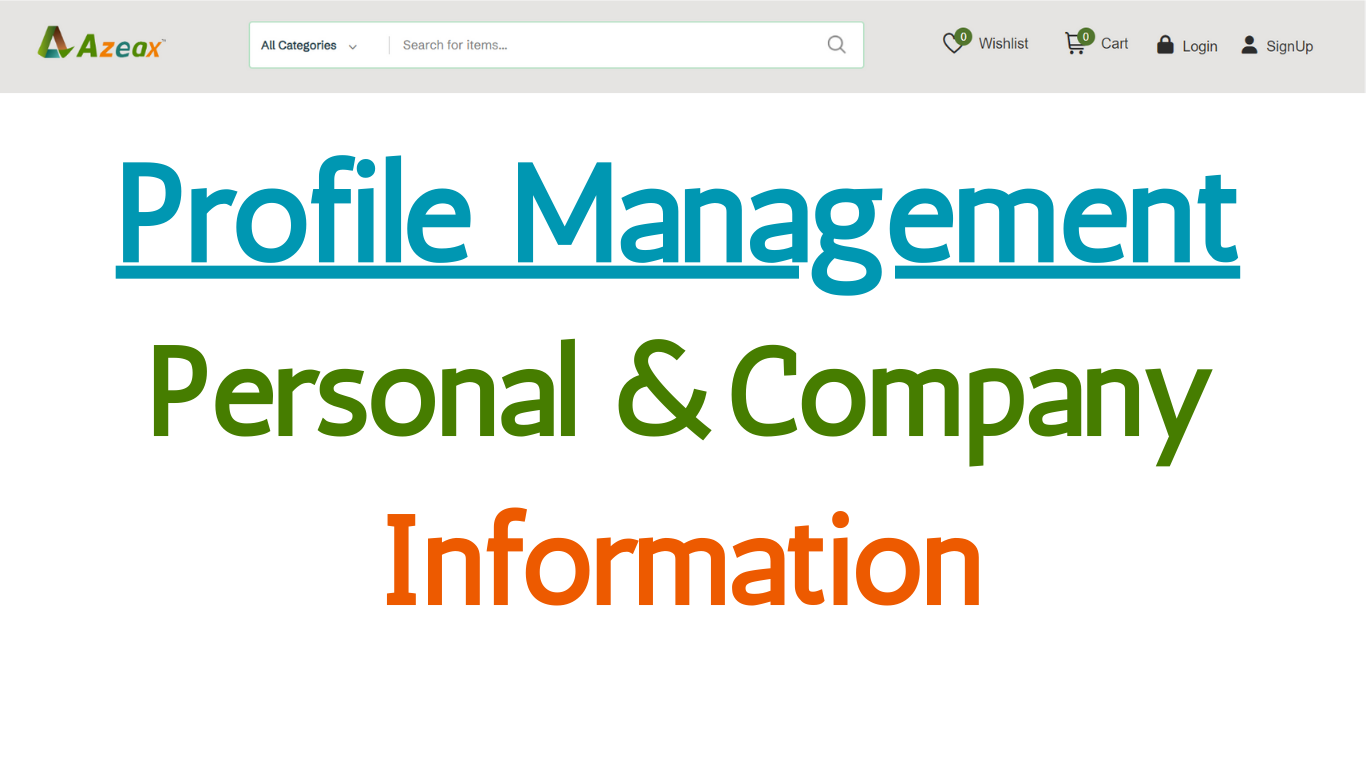
Buyer's Personal and Company/Firm Information
Read More →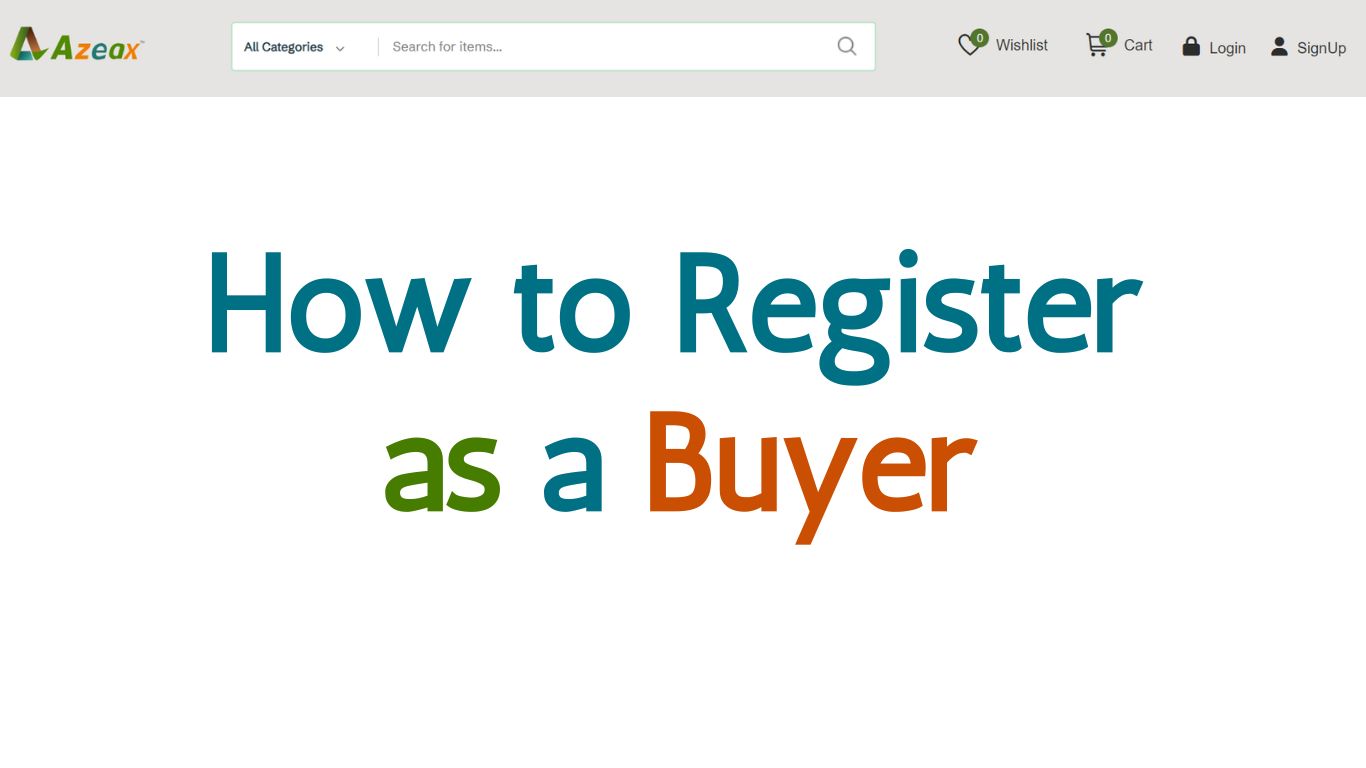
How to Register as Buyer- Sign up Details
Read More →
what is JS?
Read More →
