FAQ Full Details:
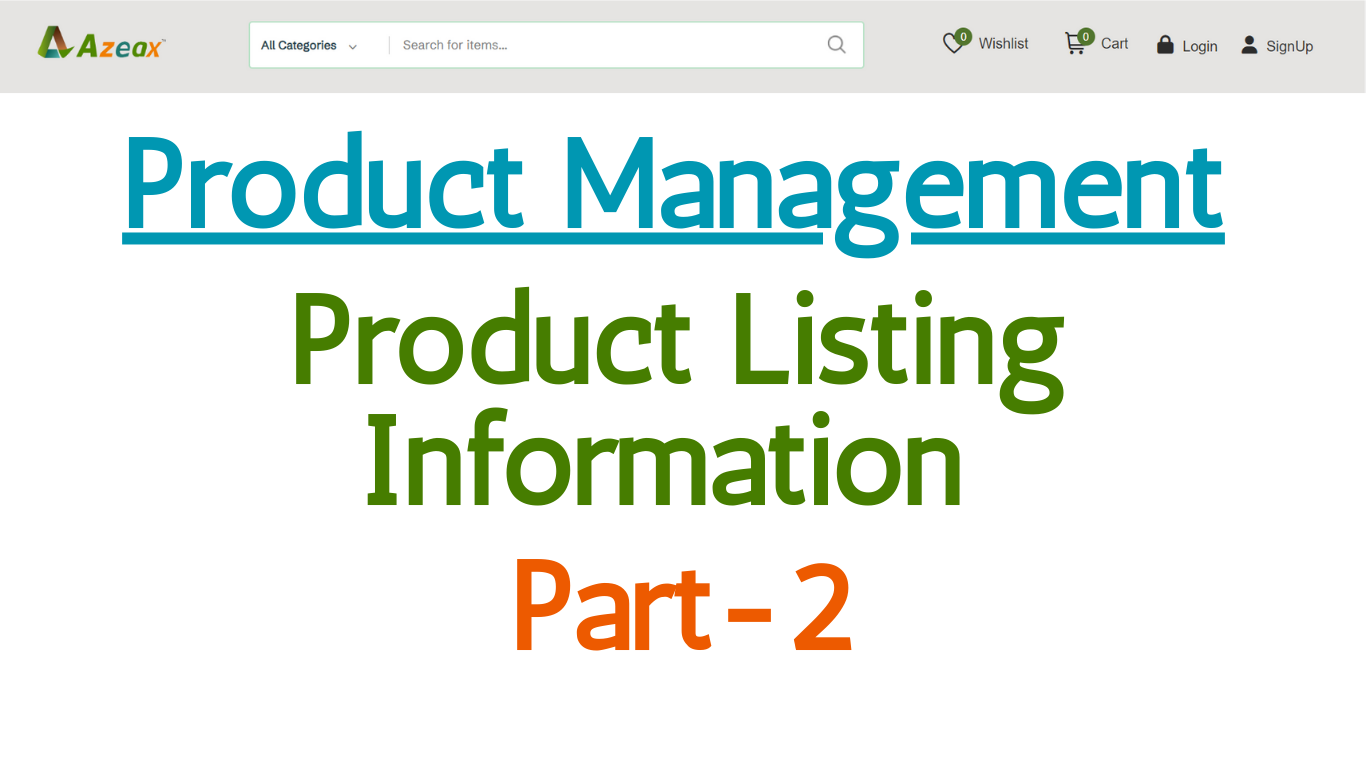
FAQ Title:
Product Management- Product Listing- Part- 2
FAQ Description:
Product Management
Product Listing Part- 2
1.- Select Attributes/Filters of your Product, Attributes/Filters are created as per Product Category will appear to select on the selecting of Category Segment of your Product. Select Filters/Attributes as per your Product actual information (Note- any misinformation may effect your transactions of your Product and Brand on Azeax). It is used to help to display Product on the search page for buying Product per need of buyers. Buyers Used to search Products on this on the basis of filters/Attributes.
2.- Select and Enter Cancel, Return & Replace and Refund Status of product as per Azeax Cancelation, Return & Exchange and Exchange Policies
3.- Enter Product Information (you may enter information regarding Sale per Unit i details as value entered on Unit section with information regarding number of product in Minimum order etc.)
4.- Enter Product Highlights (You may Enter the Variations as per Product that explain your Product)
5.- Product Overview created especially for uploading Product images, Infographic Images etc. for product related information through images for display on Product Page.
6.- Enter all information regarding Product available in Product Description section, Tools like tables, Images (only in table format), Headings for Paragraph etc. for better display of information by seller side. Seller may use the information from above segments to enter as per their convenance.
7.- Enter Product Specification as per section requirements
8.- Enter Additional Information of the Product as per Section requirements
8.1- Product Packer Details- Enter Seller Company Name
8.2- Product Origin- Select Country where Product is Originated
8.3- Manufacturer Name- Enter Name of Manufacturer Company where Product is manufactured (enter details of Contract Manufacturers or Private label Manufacturers or if Product made by same packer Company)
8.4- Manufacturer/Brand Origin- Select Country where Brand Originated
8.5- Product Made In Country- Enter country Name where Product Is manufactured (enter country of Contract Manufacturers or Private label Manufacturers or if Product made by same packer Company)
8.6.- Enter Keywords as per search criteria of your Product
8.7.- Enter Product Manufacturer or Contract Manufacturer Company Name and Full Address where Product is manufactured
9.- Upload Product images, Upload one image of Product with Logo/Trademark displayed on Product.
11.- Enter information regarding Product dimensions and weight Required for Logistics use
12.- Click on the Declaration section and Add Product section to list the product on Azeax to reset the Listing Click on Reset section
All FAQ Links:
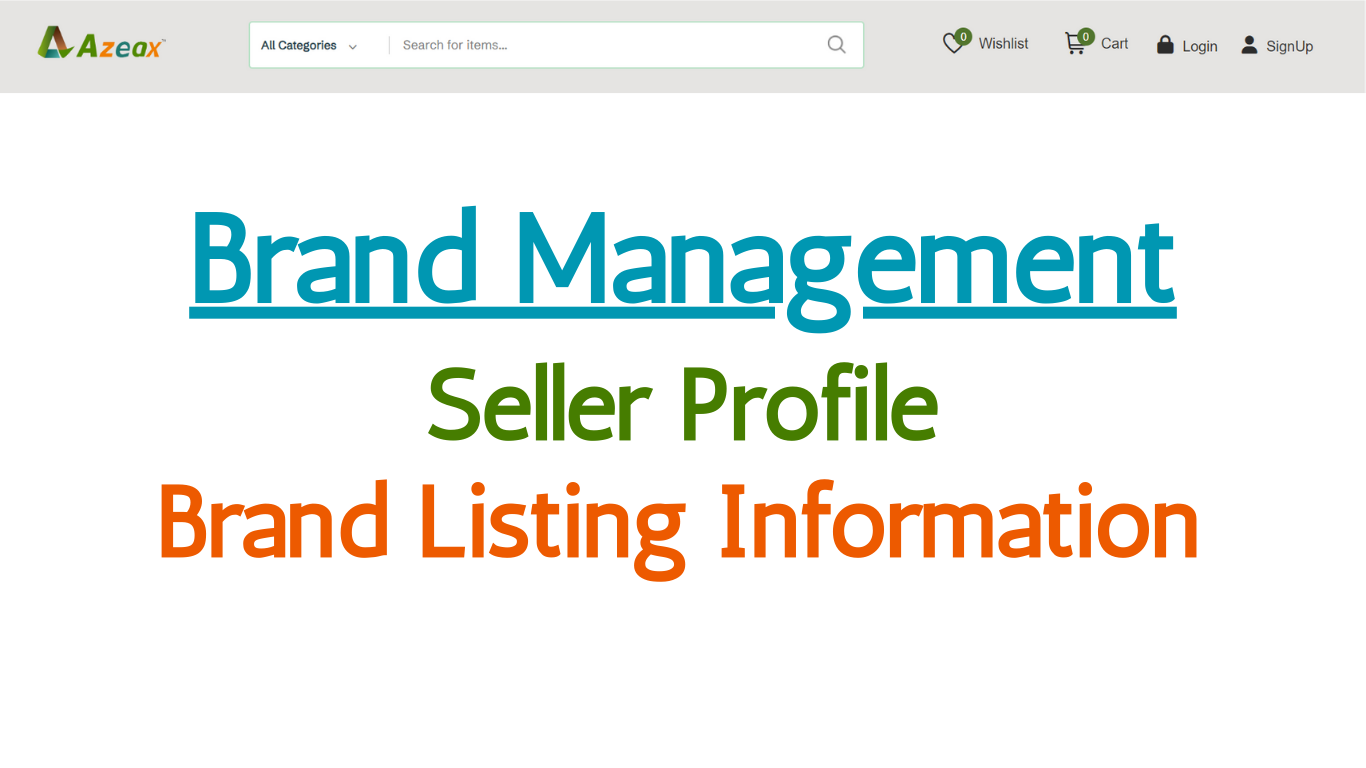
Brand Management- Brand Listing Information
Read More →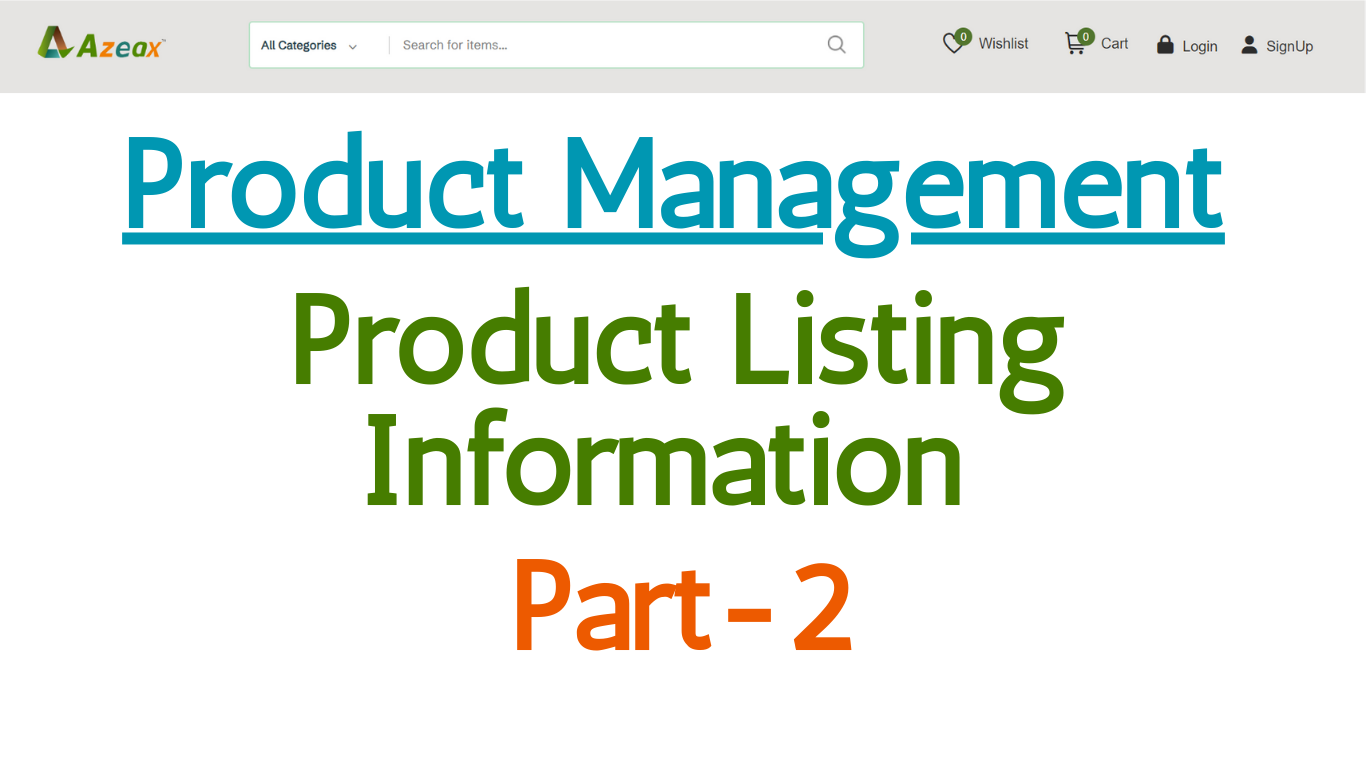
Product Management- Product Listing- Part- 2
Read More →.png)
Product Management- Product Listing- Part- 1
Read More →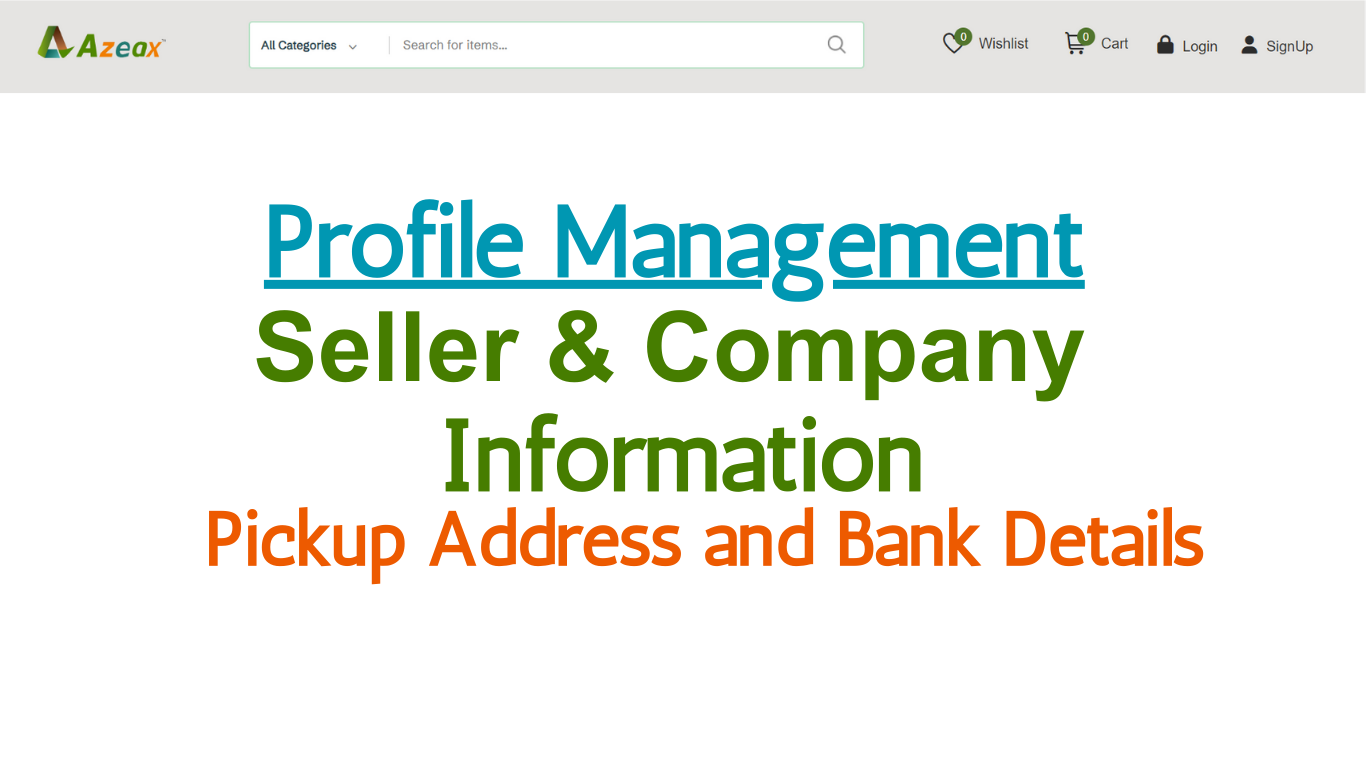
Seller Profile & Company Information- Pickup Address and Bank Details
Read More →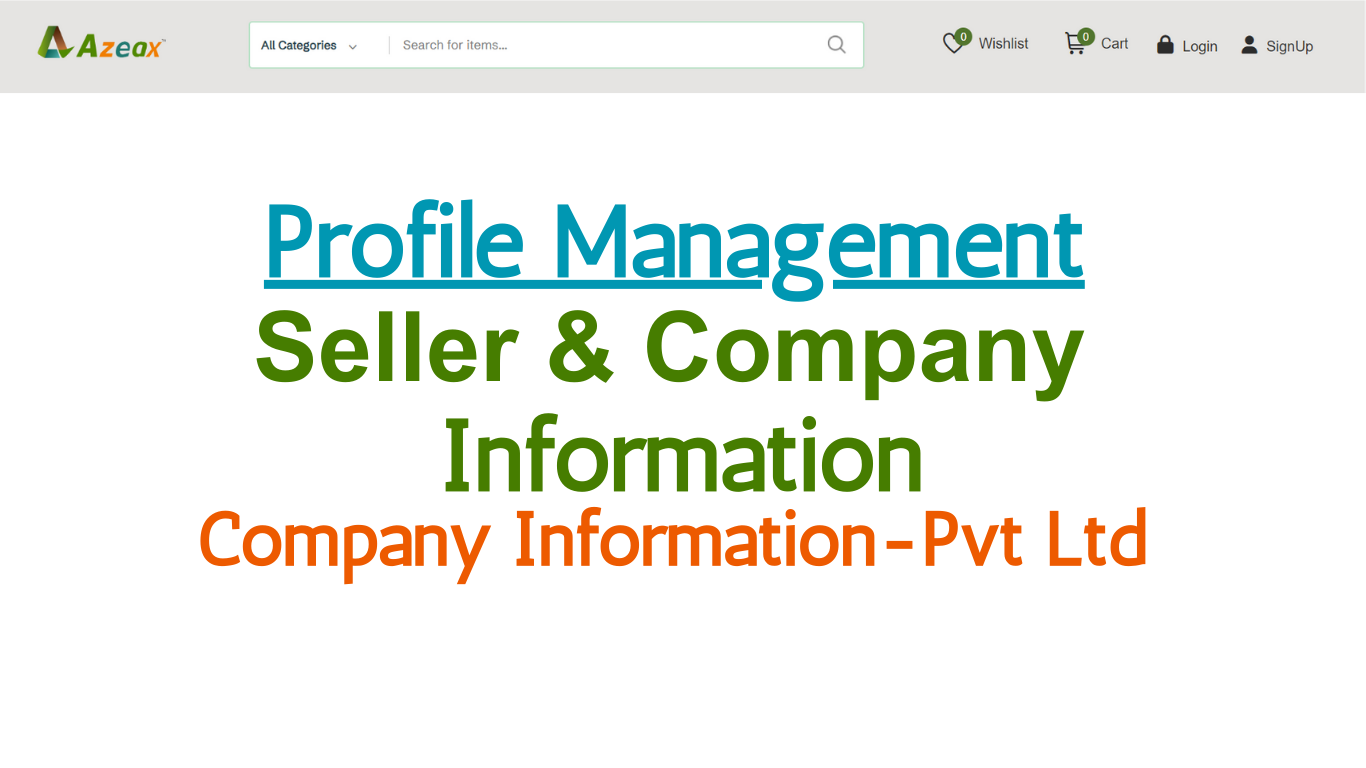
Seller Profile & Company Information Part 5- Private Limited (Pvt Ltd)
Read More →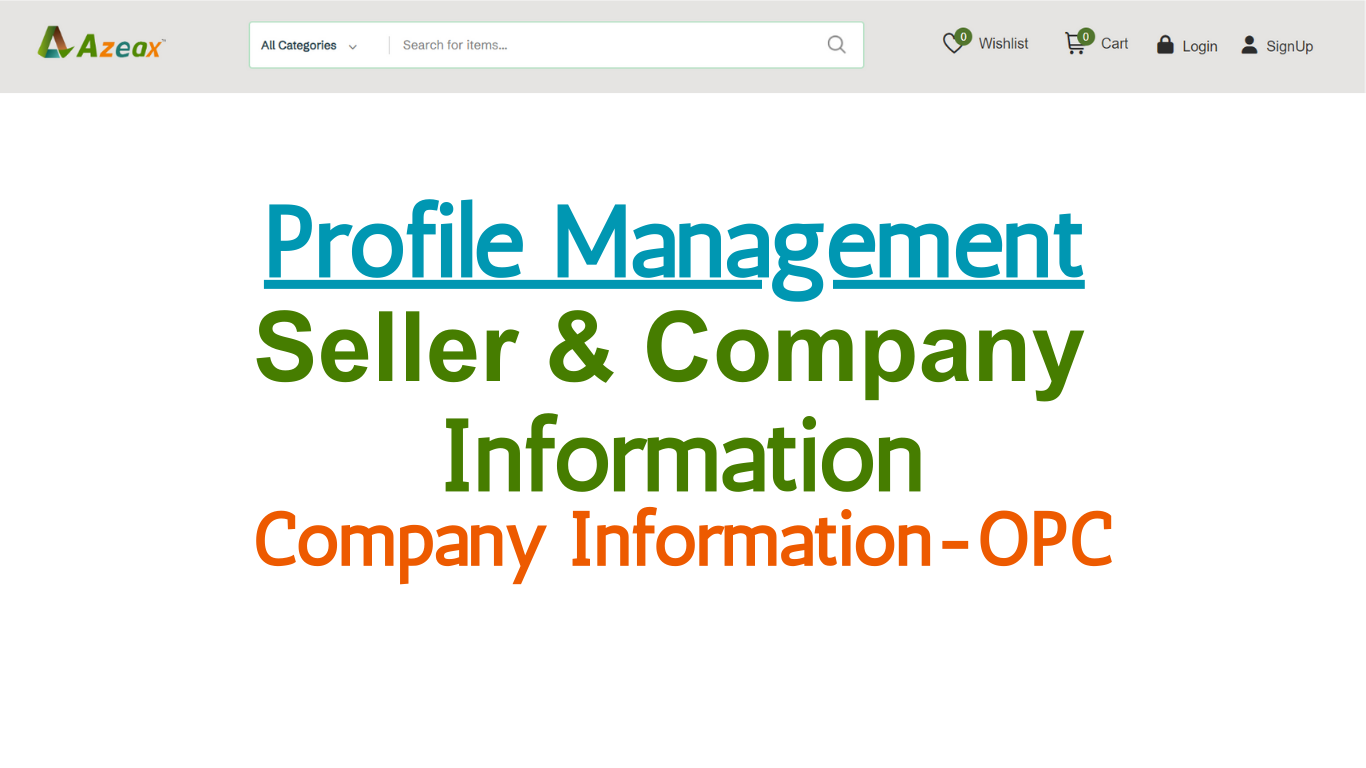
Seller Profile & Company Information Part 4- One Person Company (OPC)
Read More →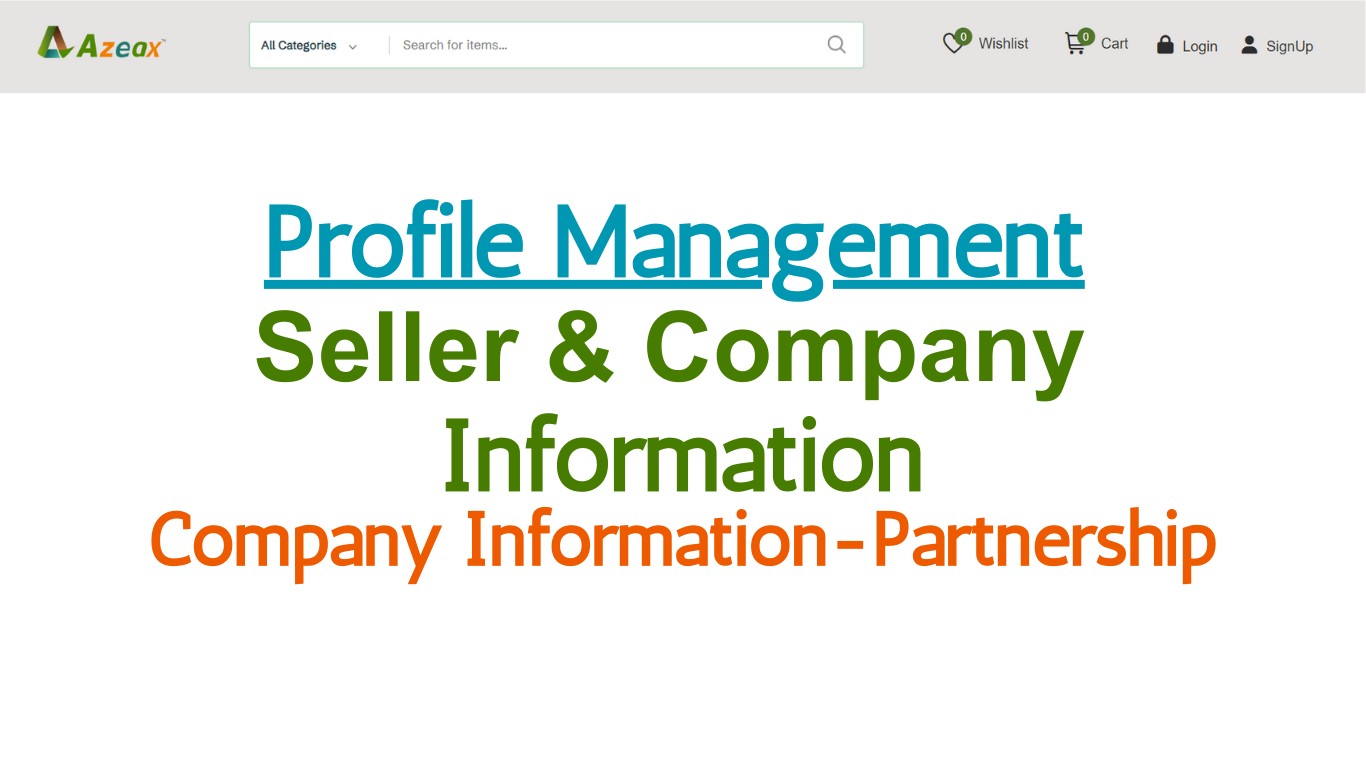
Seller Profile & Company Information Part 3- Partnership
Read More →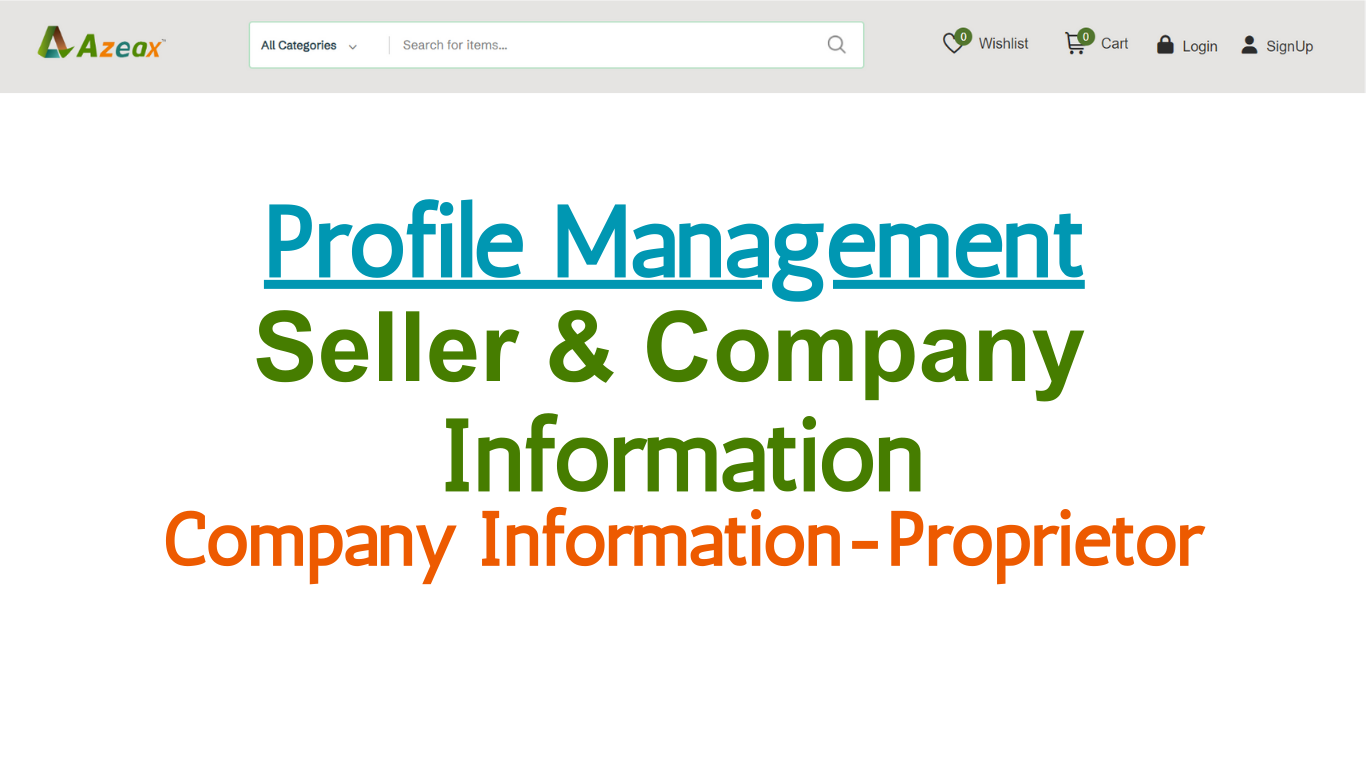
Seller Profile & Company Information Part 2- Proprietor
Read More →.png)
Seller Profile & Company Information Part-1 Personal Profile
Read More →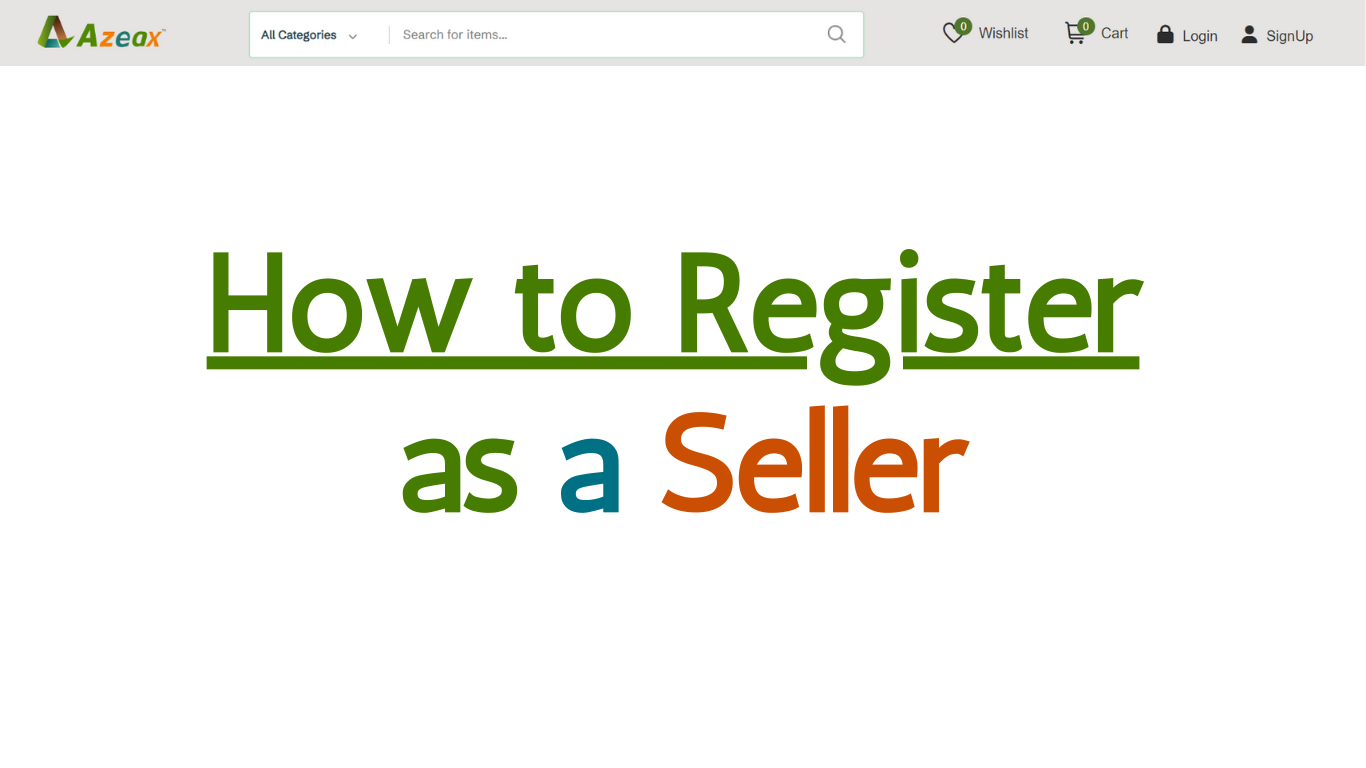
How to Register as a Seller- Sign up Details
Read More →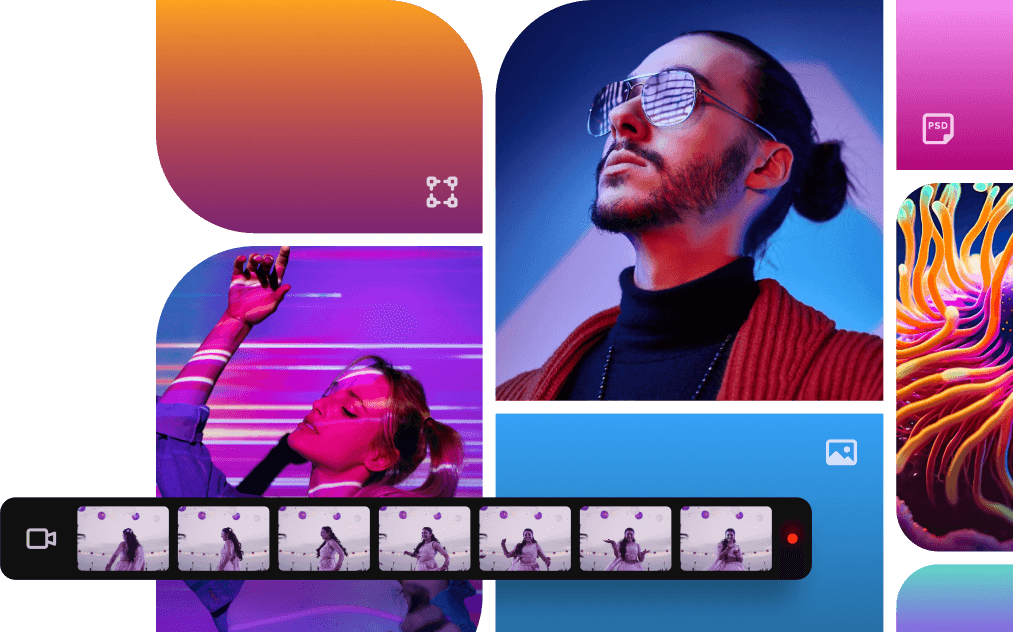
Why heading is not bold?
Read More →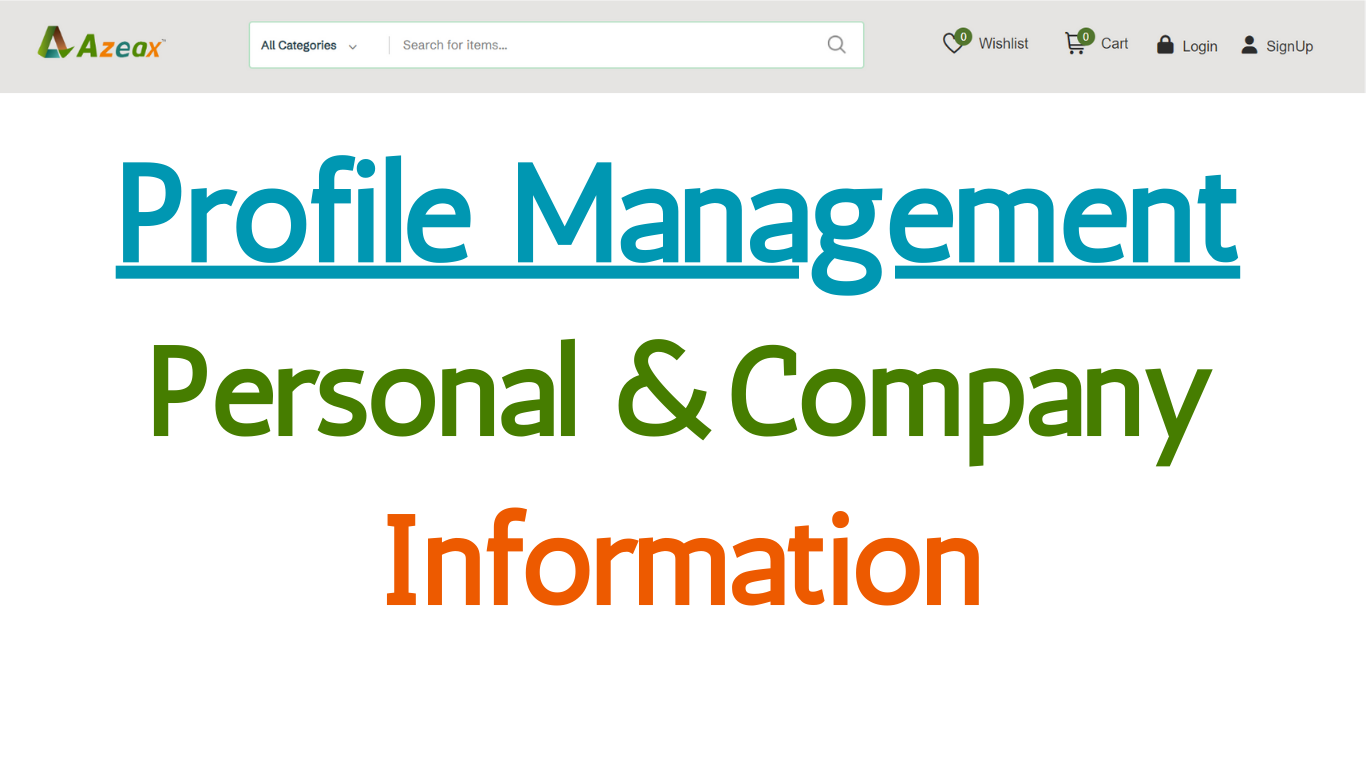
Buyer's Personal and Company/Firm Information
Read More →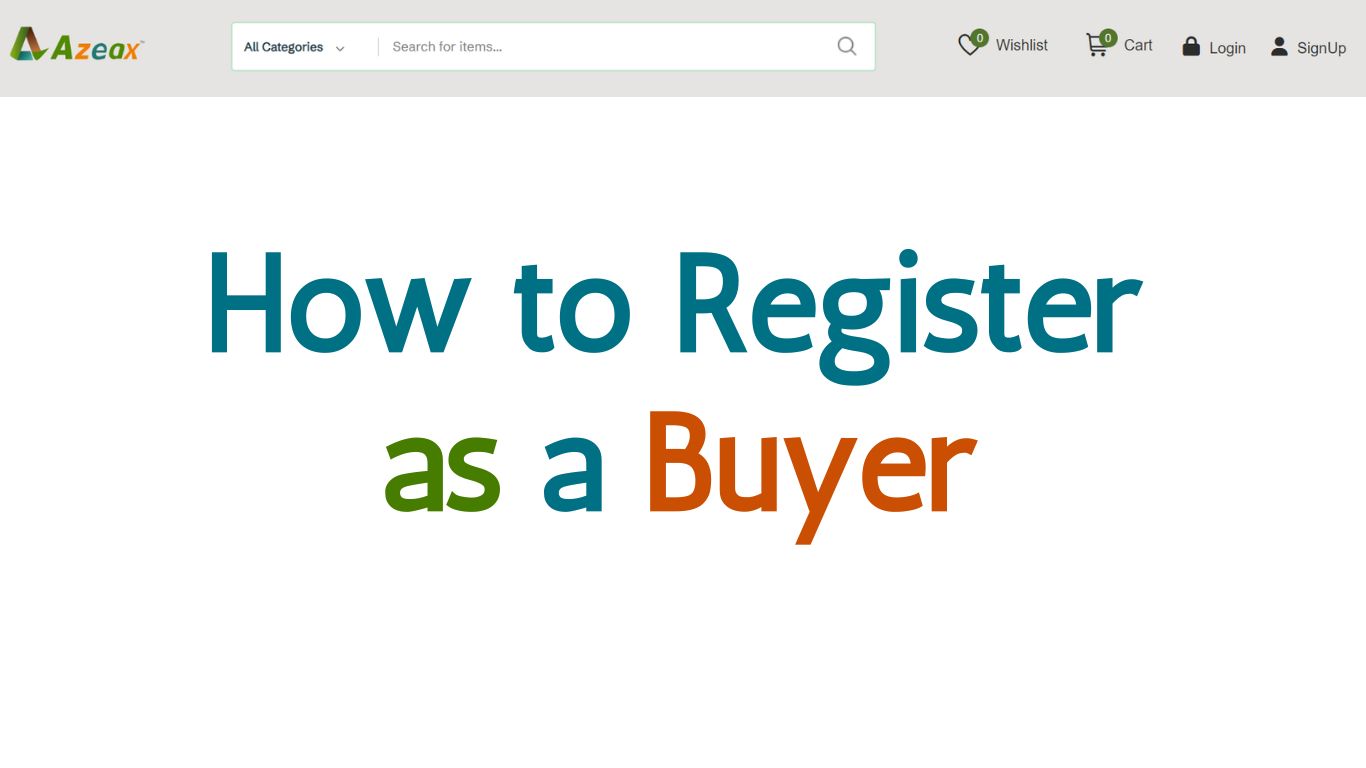
How to Register as Buyer- Sign up Details
Read More →
what is JS?
Read More →
